Group Management enables related users to be grouped together so they can quickly and easily be given access to Workflows and Jobs. It is also possible to filter by Group in the Job Browser.
To access Group Management please click on the menu (top left) and select Group Management.
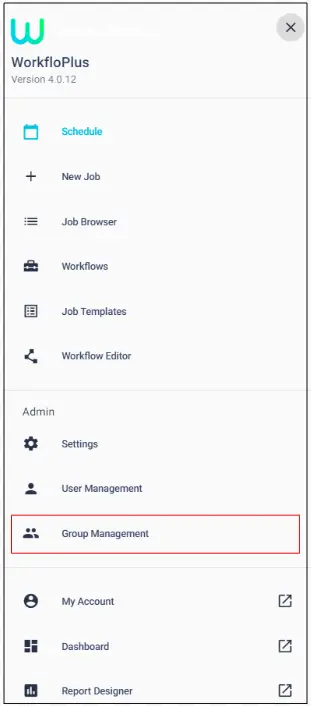
The Groups panel will be displayed showing a list of all groups and a summary of the permissions that have been applied. Groups can be deleted by clicking on the bin icon on the right.
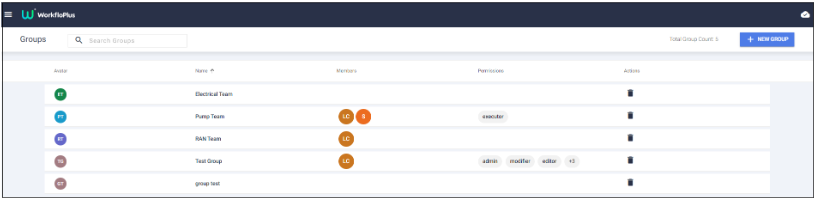
To create a new Group, select NEW GROUP on the top right hand side, this will bring up the Create New Group panel:

Simply give your Group a name and assign the permissions you want. You can add members by clicking on the Manage Members button on the top right. For teams with a very high number of users, use the Search Users function.
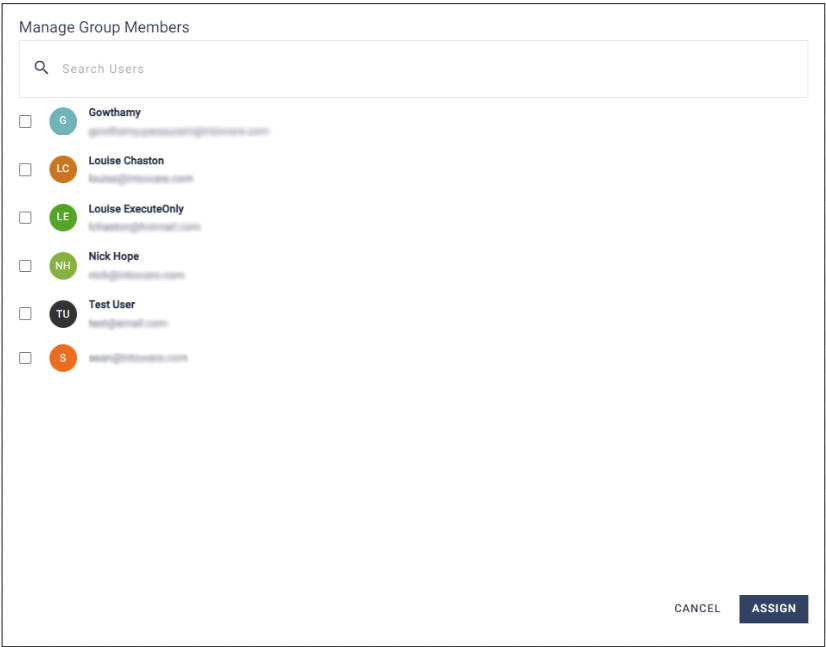
Once the users have been added, click SAVE NEW GROUP at the bottom of the screen.
Group Management