In order to run a Job on Android, please firstly download the WorkfloPlus v3 App from the Google Play Store:
https://play.google.com/store/apps/details?id=com.intoware.workfloplus.version3&hl=en
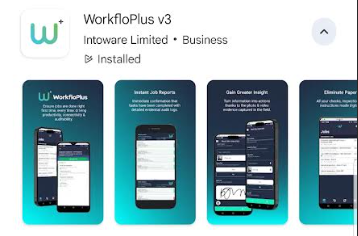
When you launch the WorkfloPlus app you will be prompted to enter your team name, followed by your username and password, or click on the Microsoft login if this is enabled in Settings.
|
|
|
Once logged in, your Home Screen will be displayed which will highlight any Jobs that have been assigned to you for completion. The buttons at the bottom of the screen allow you to toggle between various views:
View Assigned Jobs:
| View Job history:
| View Sync Status:
| View App Settings:
|
Starting a new Job
You can start a Job in 2 ways:
1. Click on the + button (top left) of Home Screen, select from Job Templates list, add a Job Name (if setting is active) then start Job.
|
|
|
|
2. Click on the assigned Job via the Home Screen which brings up the Job page automatically:
|
|
Running a Job
Once the Job panel has been launched you can begin to complete the Task(s).
In this example there are 2 Tasks in the Job. Click on the Task you wish to complete to bring up the steps and complete the questions asked. Clicking on the 3 dots top right will bring the up the options to add notes, request help (if enabled) and/or turn Speech On. The Speech On setting will vocalise the instructions. When active the option will be Speech Off.
|
|
|
To navigate forwards and backwards in Job, use the directional arrows at the bottom of the screen. Once you have finished, you will see a notification confirming the Job is complete.
Please note: once you click Continue on the Job Complete page, the Job is no longer editable.
|
|
Once the Task has been completed, it will be highlighted with a green tick in the main Job panel indicating that it is closed. Clicking on "All Tasks" allows you to filter between All Tasks, Active Tasks and Closed Tasks. These filters are especially helpful if you have a lot of Tasks to complete in your Job.
|
|
|
Should you need to pause the Job at any point, use the back arrow to navigate out of the Job Panel. The Job will show on your Home Screen as 'in progress'. In the image below it indicates that 1 of the 2 tasks has been completed. To continue completing the Job, simply click on Job to re-open the Job panel.
|
|
Completing a Job
When you have completed all Tasks within your Job there will be an option to View Report and Task Details. Click on Complete Job to finish.
|
|
|
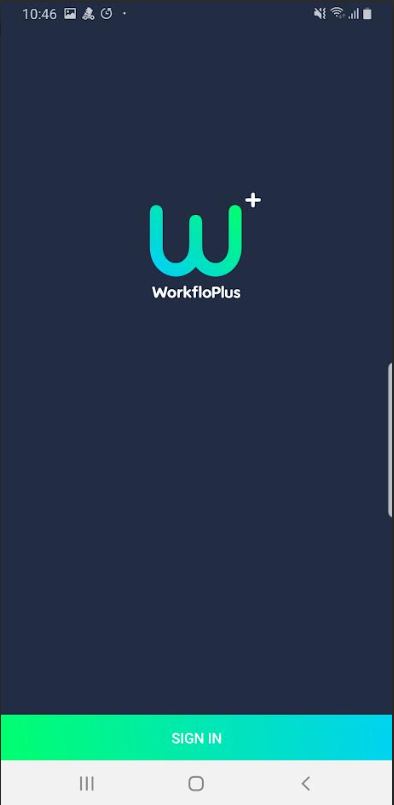
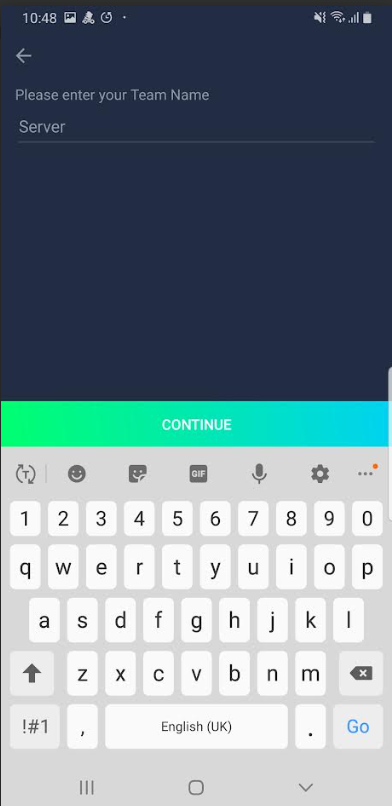
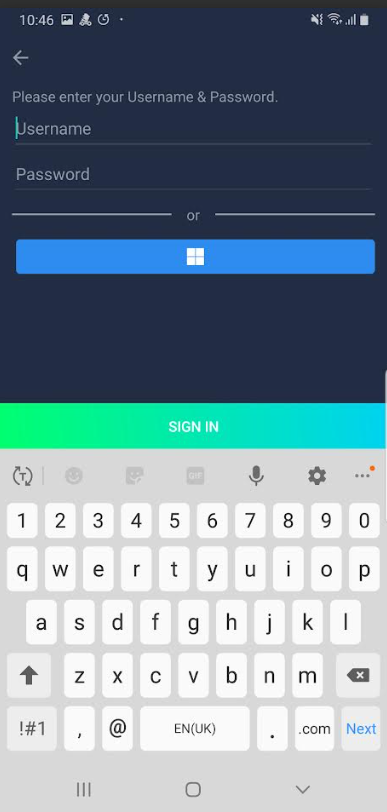
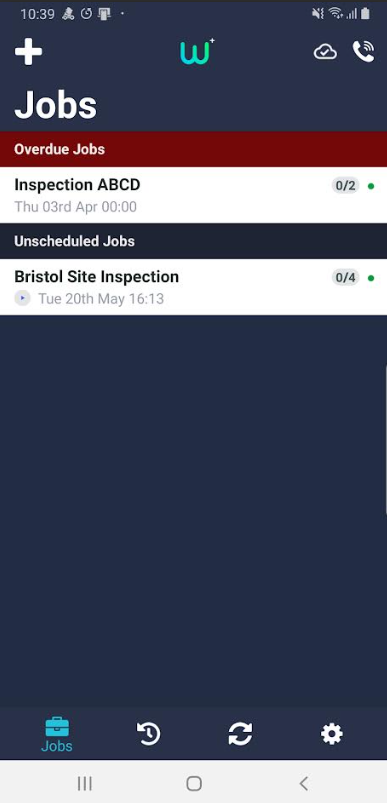
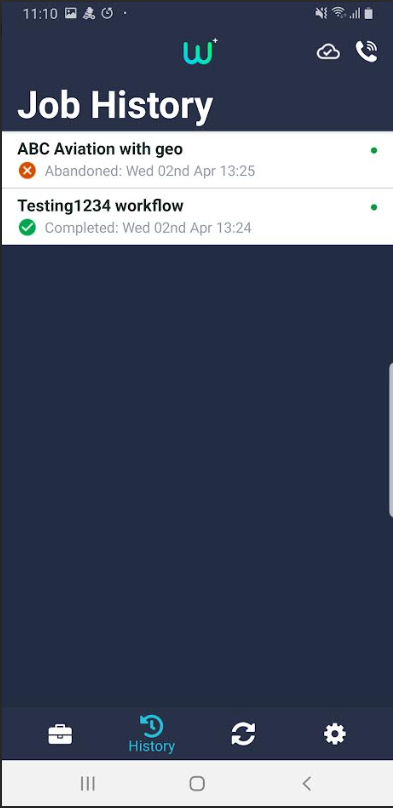

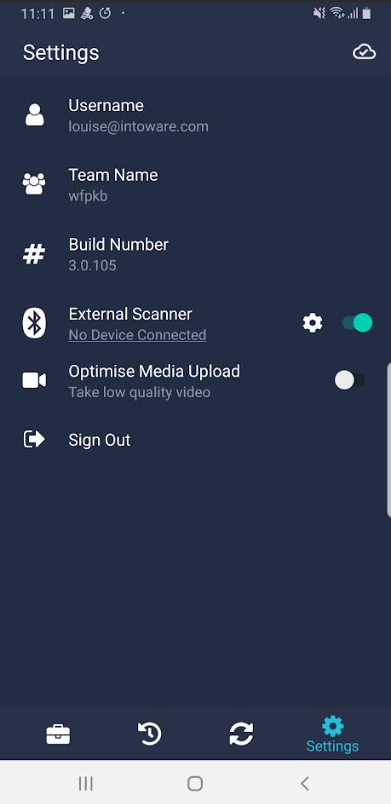
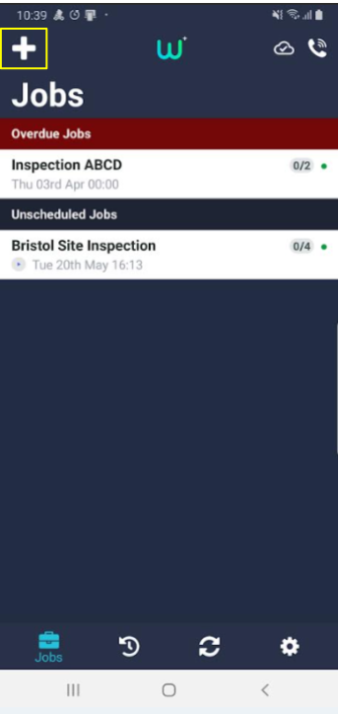
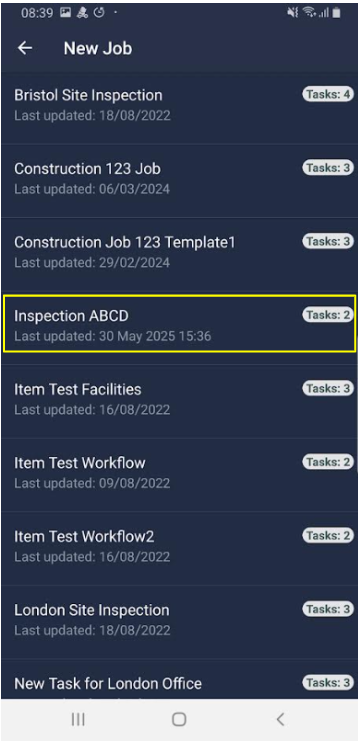
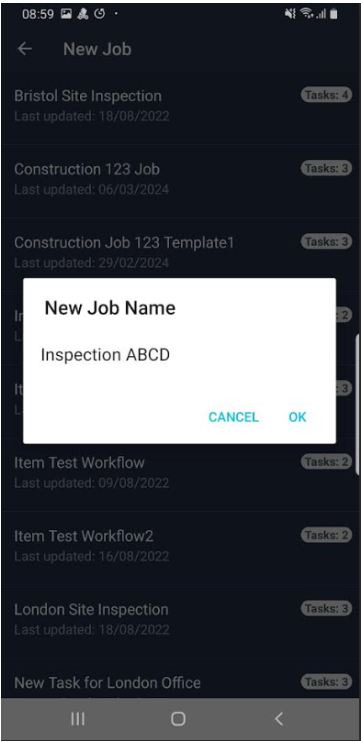
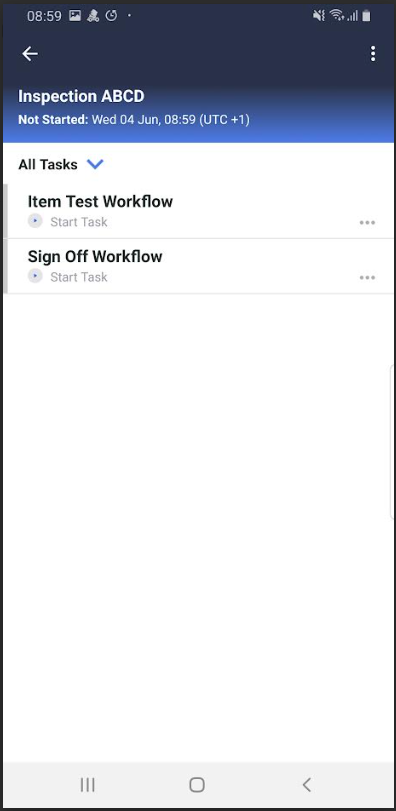
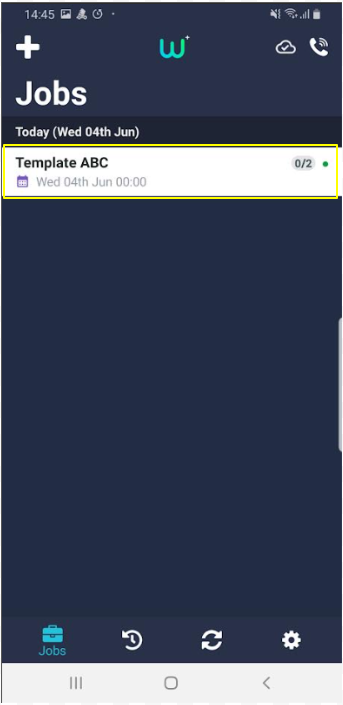
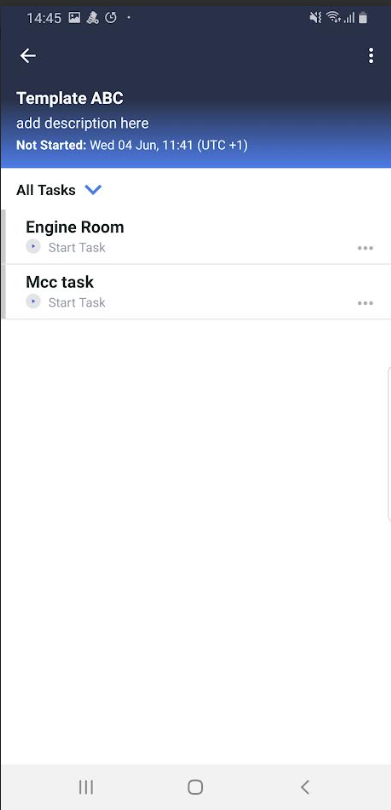
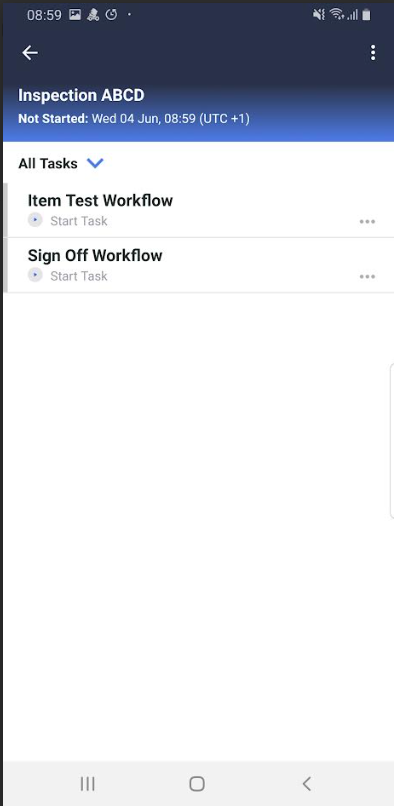
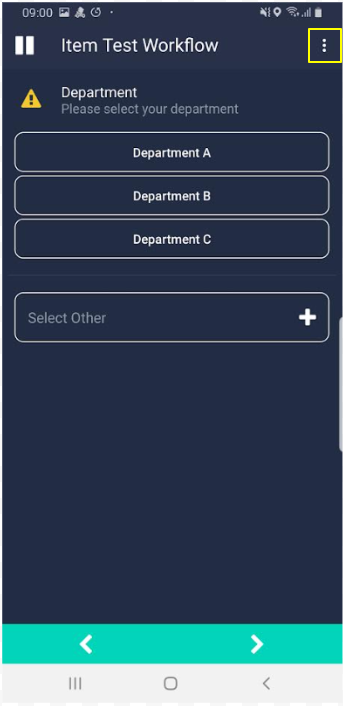
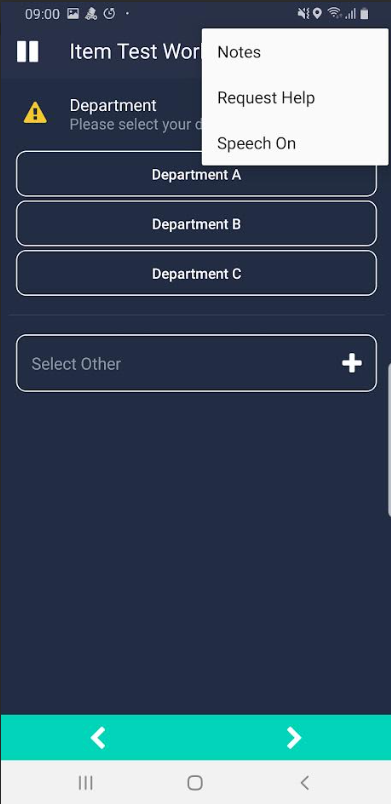
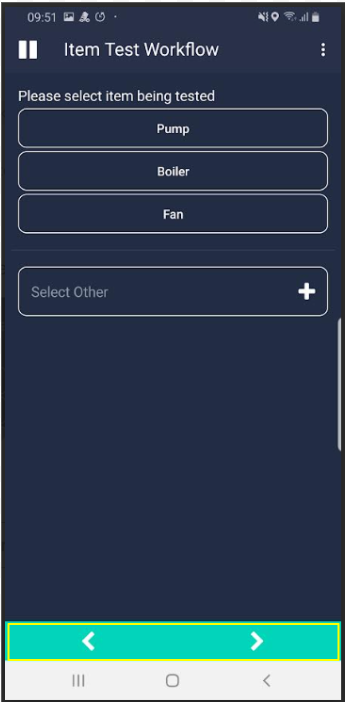

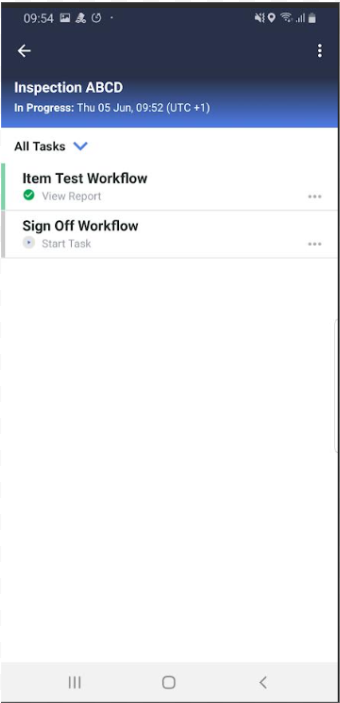
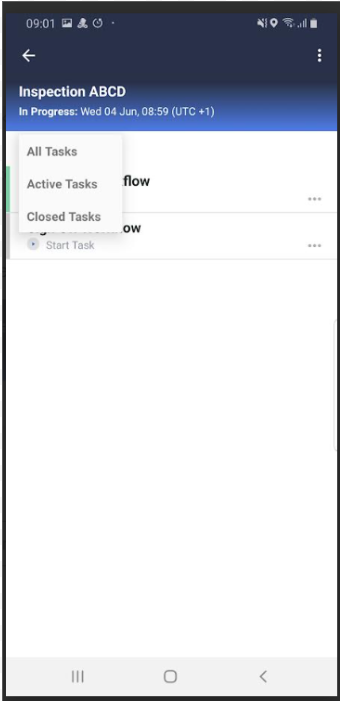
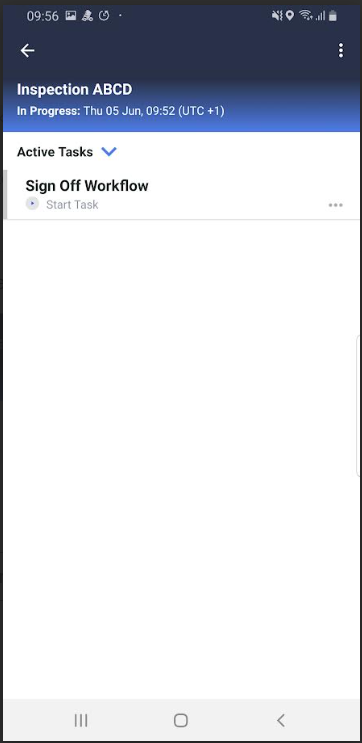
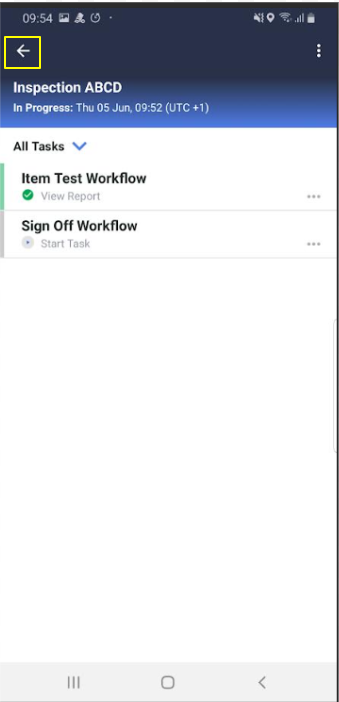
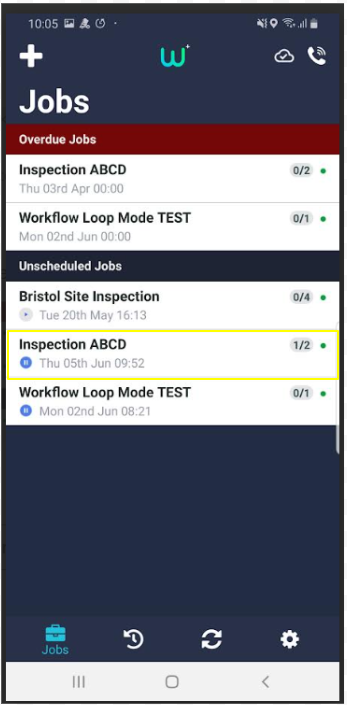
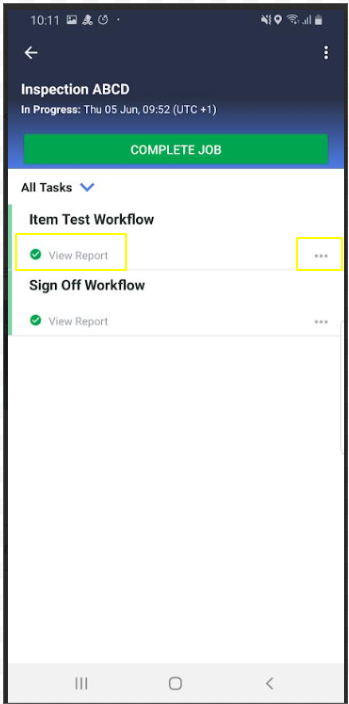
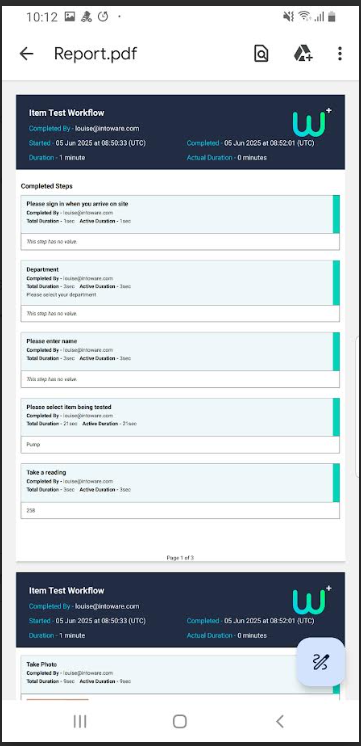
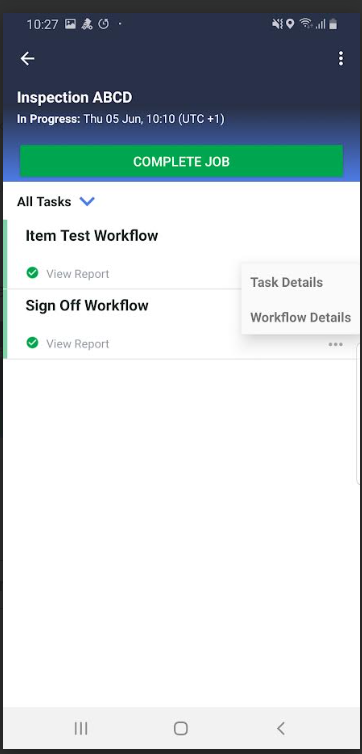
Running a Job (Android)