New users can be created inside the Dashboard Settings Menu by an Administrator.
Clicking on Users from the Settings Menu will open the View Users panel. The default view is a searchable list of all Users.
Select the plus button at the top right-hand corner of the view user panel (insert button image), this will open the Add User panel.
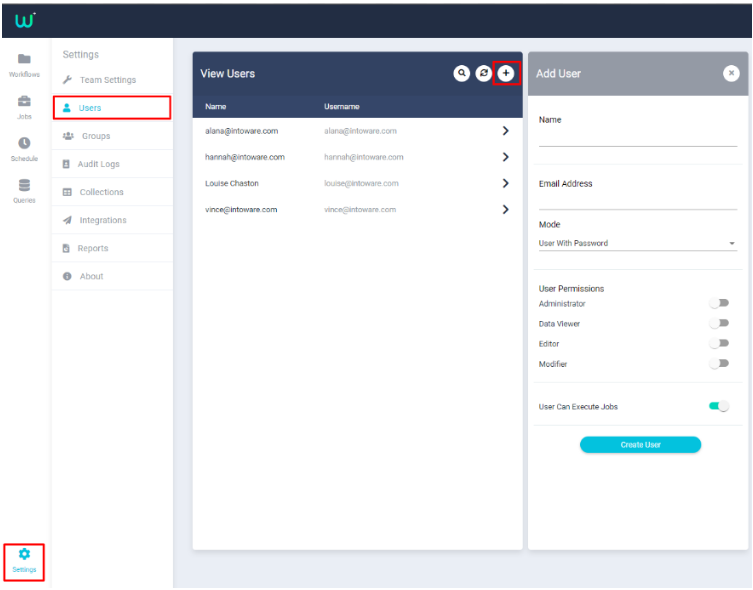
Add User
Type in the user’s name and email. Their email will become the user’s WorkfloPlus username.
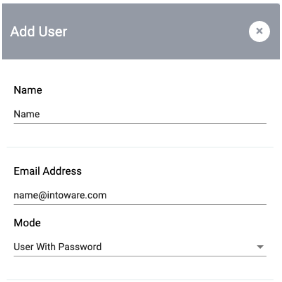
Mode
if ‘User with Password’ is selected, a password will be generated upon creation of a new user account. The password MUST be copied and saved as for security reasons the password is no longer available after the panel is closed.
If ‘User with 3rd Party’ is selected the user will not be given a password. Instead, they will be able to login using credentials from a supported 3rd Party Account (for example Microsoft or Google).

Set any relevant User Permissions:
Administrators are able to see all jobs, users and workflow templates (only owners can give admin permissions)
Data Viewers are able to see all jobs and are able to delete or create jobs if they had other permissions (modifier and executor respectively)
Editors can manage workflows
Modifiers are able to edit data on the server and delete jobs
To enable a user to perform jobs on a mobile device "User Can Execute Jobs" will need to be enabled (green). It is enabled by default.
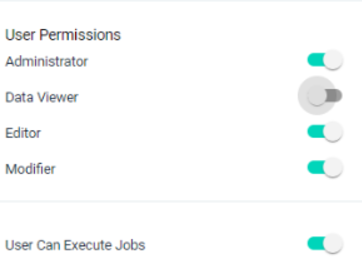
Once all information has been entered and options selected, click the Create User button to add a new user.

Adding a New User