When using a mobile device or a Realwear device, the user can download a report relating to any completed job either at the end of the job or in the Job History section of the app.
When using a mobile phone, the job may be accessed in 2 ways.
Firstly clicking on Options on the Job Complete page will open up a menu from where you can download the report.

When selected, a PDF report for your job opens. The default report displays a summary of the job, including the job name, your user name, the date, and job status. Beneath the summary, each step is listed. For each step, the details include the step name, duration, description and, if appropriate, your decisions, inputs and step notes.

Secondly on the WorkfloPlus History screen, you can view reports for completed jobs. Select the relevant job from the list of your jobs to open the Job Details screen, then select View Report to open a PDF of your report.
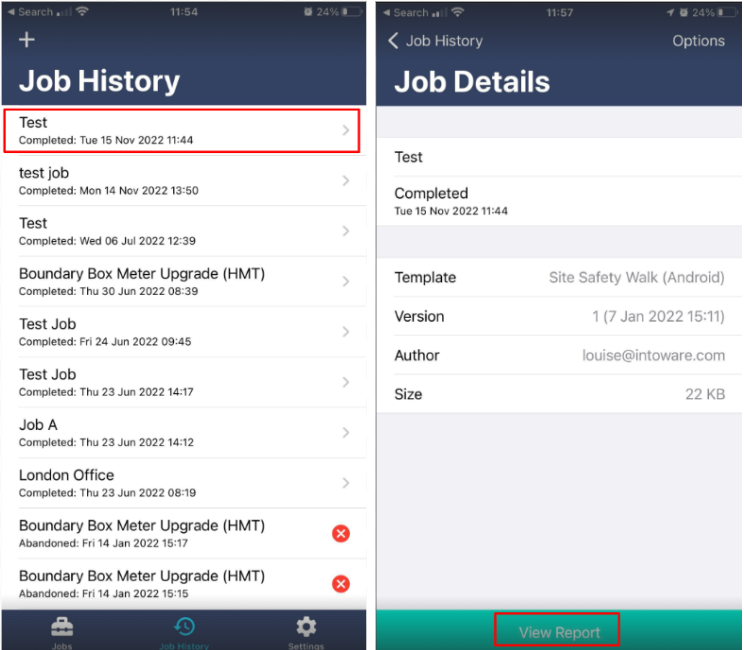
When using a Realwear device, there is a “VIEW REPORT” option on the screen confirming that your job is complete. This opens a PDF of the report, which is similar in content to that described earlier in this section.
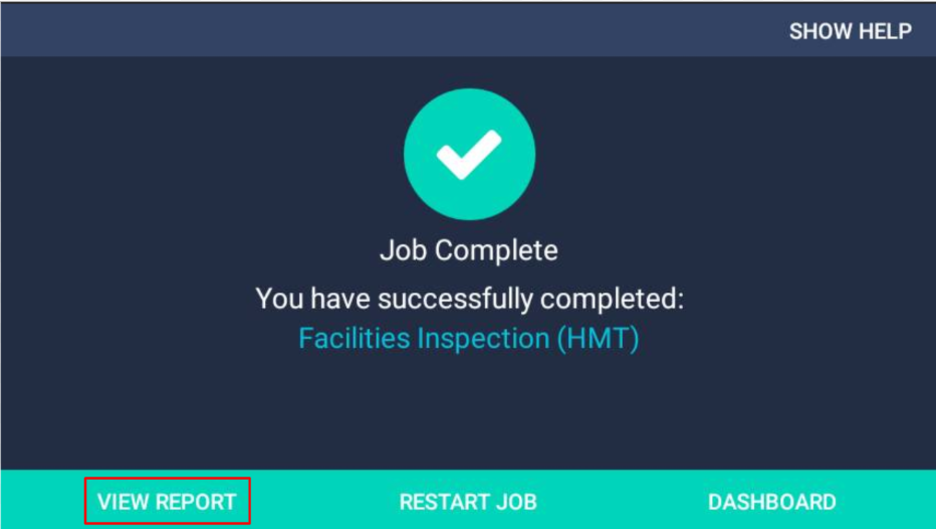
Reports are also available in Job History. From the WorkfloPlus home screen, say “JOB HISTORY” then select the job you wish to view.
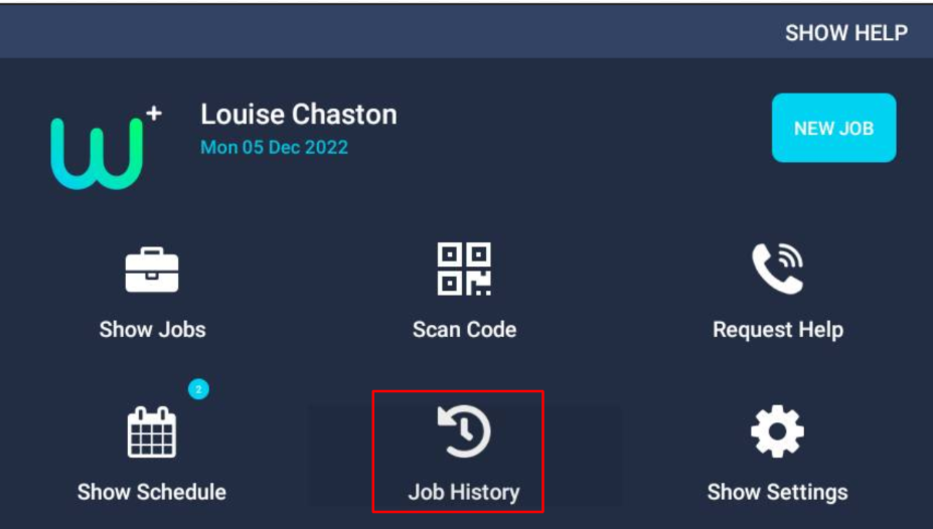
Selections can be made using the job name or say "ITEM NUMBER #".

Say “VIEW REPORT'' to open the report PDF.
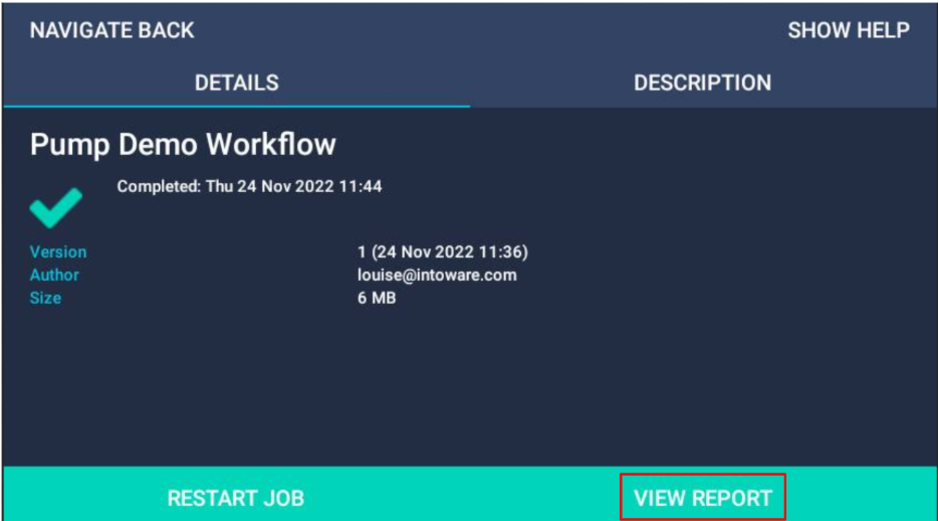
If the report is not clearly legible, different zoom levels may be selected.
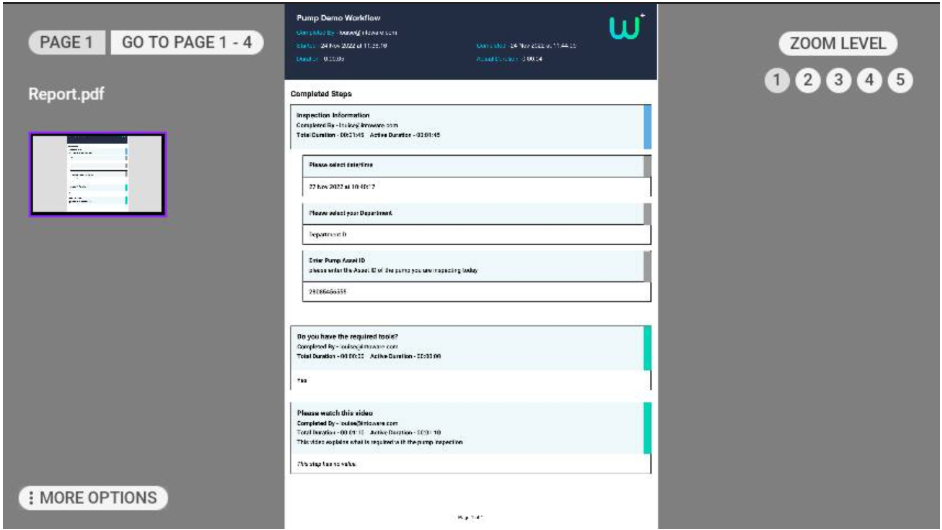
It is also possible to use the WorkfloPlus Dashboard to view a job report. See Completed Jobs.
Downloading Reports