View jobs by selecting Jobs in the navigation panel on the left hand side of your Dashboard. Once selected this will open up the View Jobs panel in which all jobs will be displayed.
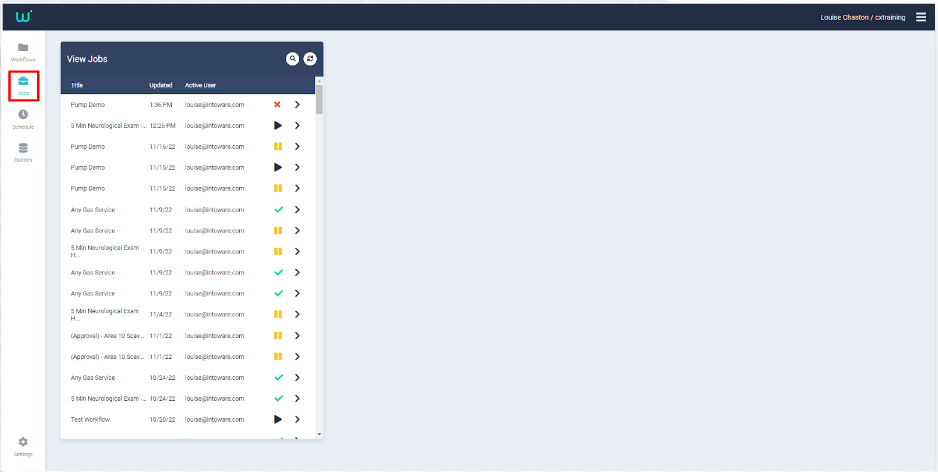
From this panel, you will be able to view the Job Title, the updated date, the user and job status. You can run searches based on Workflow Tags, User ID, Workflow Name, Job ID and Workflow ID.
PLEASE NOTE: If Allow Job Naming is enabled in Settings then the Job Name will be displayed. If this is not enabled, then the Workflow Title will be displayed.
Each Job will be marked with a status depending on whether it is LIVE, COMPLETED, ABANDONED or PAUSED.
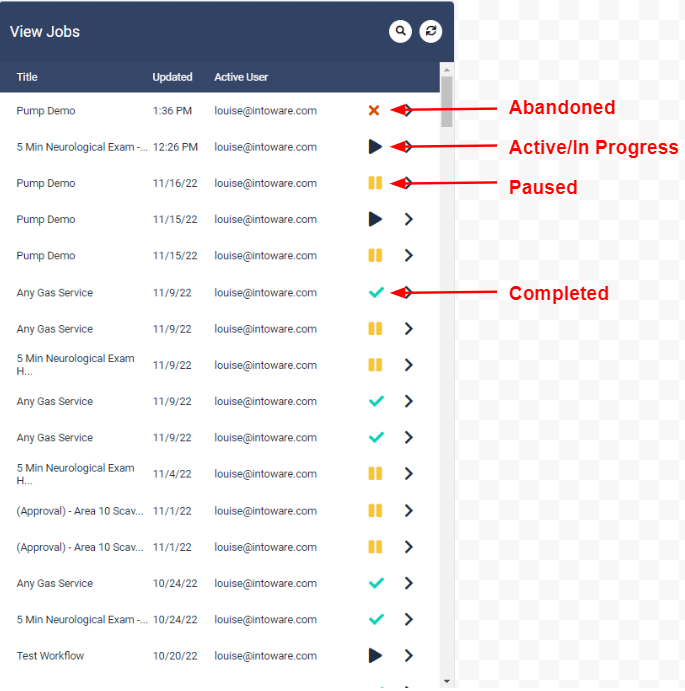
Clicking on any job from the list will bring up the Job Panel from where job data can be accessed.
The first button at the top allows you to Exclude the job from any searches if needed. You will be asked to enter a reason for the exclusion.
The next button (folder) links to the associated Workflow Panel.
The Information button takes you to the Advanced Information panel from where you can obtain information on the Workflow IDs and Job ID. It will also contain a list of any associated Metadata.
Finally there is a Refresh button in order to bring in the latest job data.
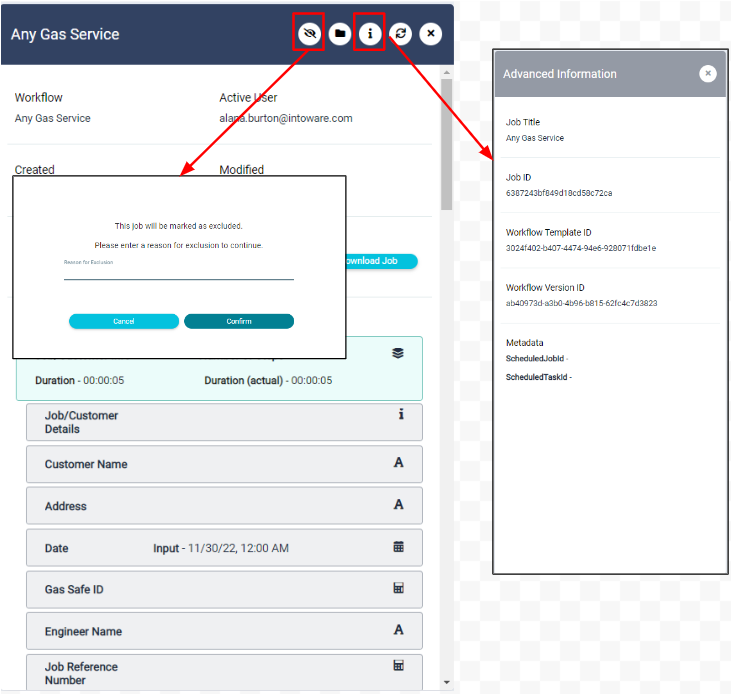
Jobs Panel