When a new workflow is added it can be set to either Live (default), Draft, or For Approval.
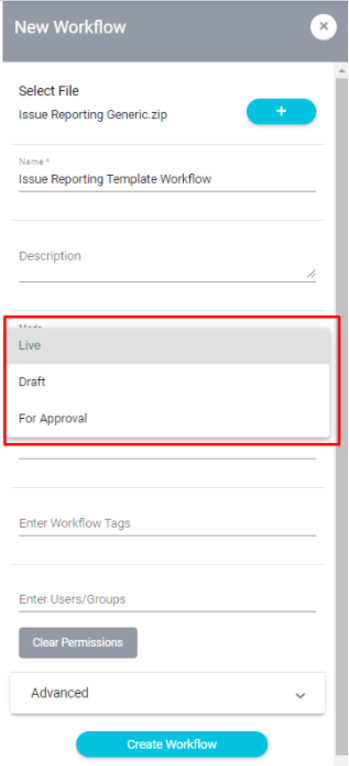
Clicking on the Advanced tab at the bottom of the Workflow panel allows you to give access to the DRAFT or APPROVAL versions to specific individuals or groups if needed. If left blank any users with appropriate permissions will be able to access.

If a Workflow is set to DRAFT mode it will be greyed out and highlighted with a draft icon in the Workflow Panel.
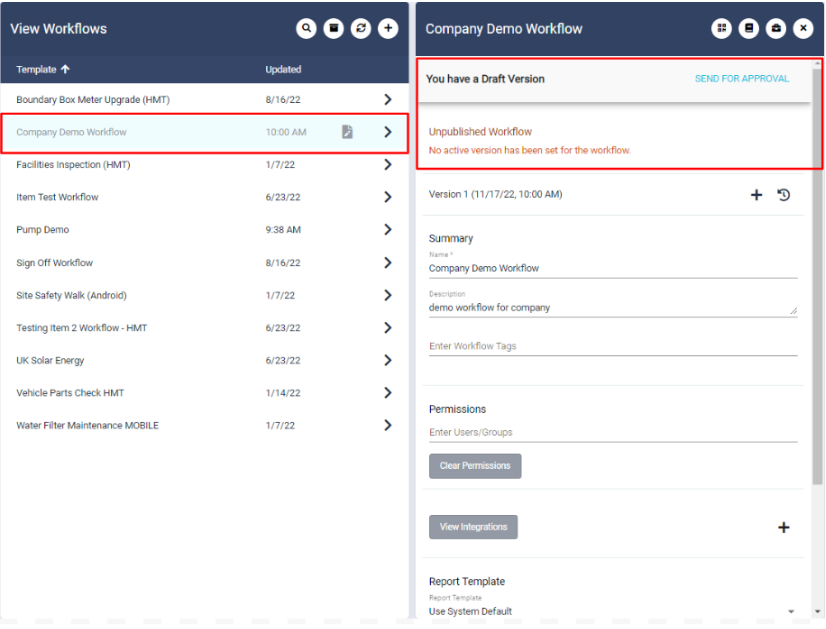
User(s) assigned to this workflow and with the appropriate permissions will be able access and run this job to check they are happy.

Once the user is happy, they can send the DRAFT version for approval by clicking on SEND FOR APPROVAL.
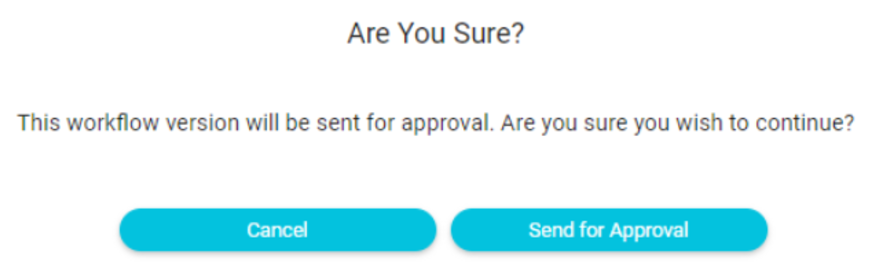
If a Workflow is set FOR APPROVAL it will be greyed out and highlighted with an hourglass icon in the Workflow Panel.
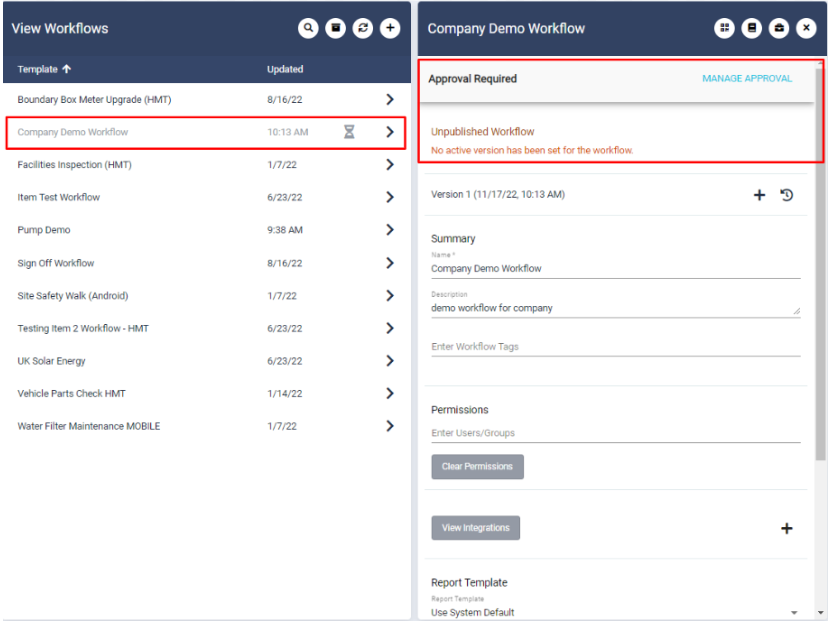
Users with appropriate permissions can still access and run this workflow at this point.
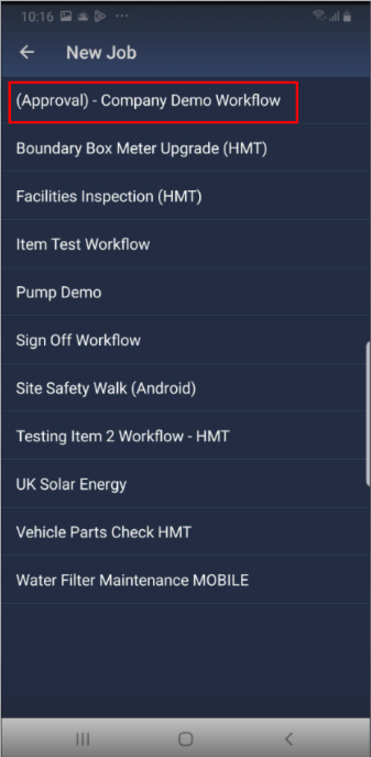
Click on MANAGE APPROVAL and enter comments to either reject or approve the workflow.
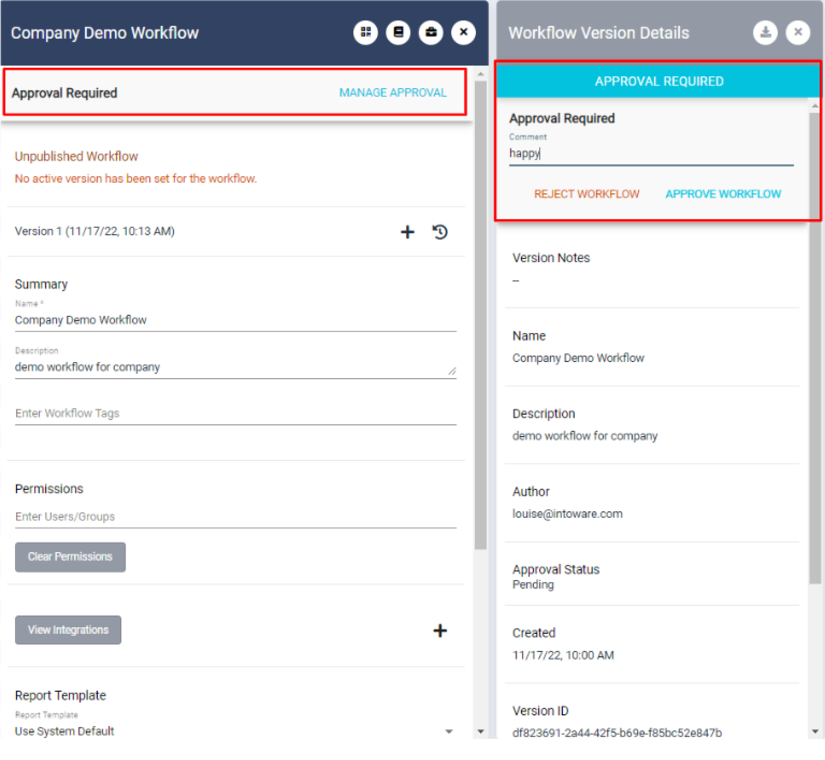
Uploading a New Workflow - Live/Draft/For Approval