WorkfloPlus Overview
WorkfloPlus converts existing paper-based and human processes into easy to follow, step-by-step digital work instructions accessible via desktop, mobile and wearable computing devices.
A Workflow is your process digitised into a step-by-step instruction template that enables users to create and complete Jobs by following the process exactly as defined by your enterprise.
WORKFLOPLUS EDITOR
Workflows are built in the WFP Editor by dragging and dropping steps and using connecting lines to define the order of the sequence. Once a Workflow is created it is published to the WFP Dashboard where it is accessible as a template for completing jobs.
WORKFLOPLUS DASHBOARD
The WFP Dashboard is the central hub from where Workflows, Jobs, Users and Team Settings are all managed. It also enables users to create and customise reports, write queries and view audit logs. It also provides access to your account settings.
Workflows are uploaded from the WFP Editor into the WFP Dashboard. When users run jobs on their WFP Apps the job data is sent back to the WFP Dashboard. From there job data can be accessed, downloaded and sent to other systems if required.
WORKFLOPLUS APPS
WFP Apps connect to the server where workflows can be downloaded. Scheduled jobs are defined, created and completed from the workflows. As jobs are completed on the app, the data is uploaded to the WFP Dashboard and displayed for review.
A ‘workflow’ is a template for a job and is created inside the ‘Editor’.
For example, the user might need to complete an inspection of some equipment. In such a job, the person carrying out the inspection might need to check the equipment diagnostics, confirm there are no issues, take a photograph and sign off on the job. If there is an issue present, they may need to enter details about the issue. Each of these is a ‘step’ inside a workflow.
A workflow for the example above might look something like the following:
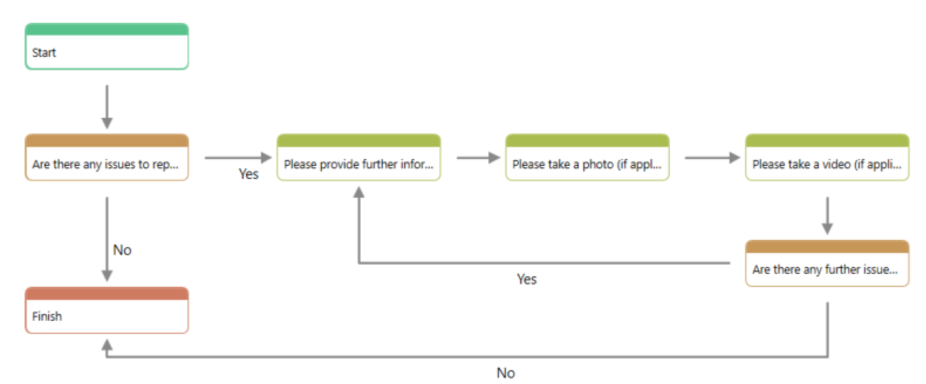
When the user executes the workflow template, they’re completing a ‘job’. When the job is complete, the data is sent up to the server and is available for the administrator to see. Jobs are completed on a ‘client’, which can be an Android phone or tablet, an iPhone or iPad, or a Realwear HMT-1 head-worn wearable device.
In the ‘Dashboard’, the administrator can see data for all jobs completed inside their team. The administrator can also configure settings for the team, manage users and access, configure workflow access rights, set up triggers, and much more.
Every user can access the ‘Accounts’ screen, where they can manage their account.
An authorised user can create and publish workflows using the WorkfloPlus Editor. Once published, these same workflows can then be managed directly from the WorkfloPlus Admin Dashboard.
User permissions can be set by a site administrator.
WorkfloPlus Specifications
WFP Apps
- Android 5.0 or higher
- iOS 12 or higher
- HMT-1 / NAV-500 / NAV-520
WFP Editor
- Windows 7.0 or higher
- .NET 4.6.1 or higher
- 500MB Disk space
WFP Dashboard
- HTTPS 443
- Browser
- Internet Explorer 11
- Microsoft Edge
- Mozilla Firefox
- Google Chrome with HTTPS (TLS v1.2 support)
- Web Proxy - configure as required by your enterprise security policy
- Wireless - 802.11 a/b/g/n
- Wired - 10/100 Ethernet port
WorkfloPlus 2.7 Overview & Specifications