All steps with the exception of Group Step have the ability to have assets added.
An asset can be a photograph, video or document and can be used by users when completing jobs as useful points of reference. For example, you may wish to include some video instructions on how to complete a task, some Health & Safety guidelines or maybe a map of an office area. Users can click through to view the assets during job completion to access this additional information.
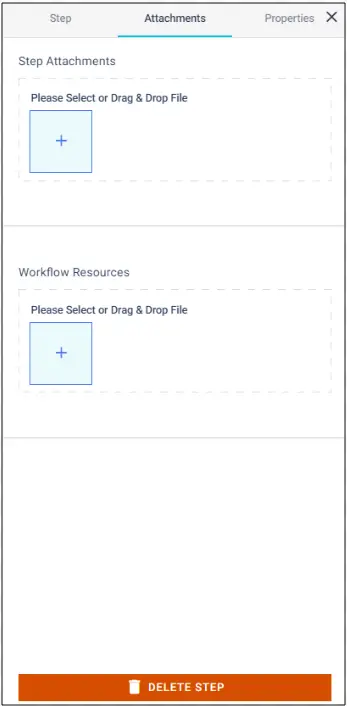
To add an asset to a step directly, click on the + on Step Attachments and select the required file from the file menu. Once an asset has been added as a Step Attachment, it will also be displayed in the Workflow Resources directory.
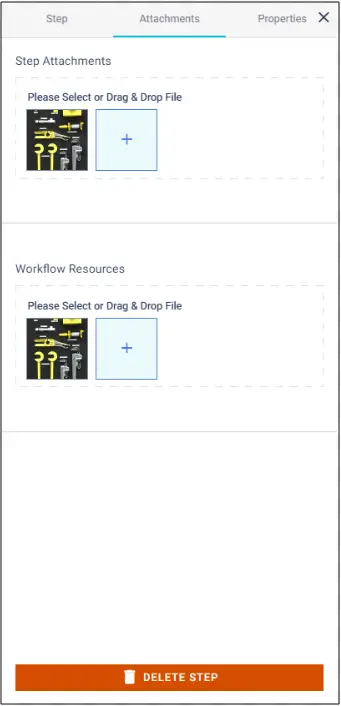
You can also add assets directly to the Workflow Resources directly and promote the image to the Step Attachment. Hover over the required image and there will be an option to Promote. Assets can also be deleted by hovering over and then selecting Delete.
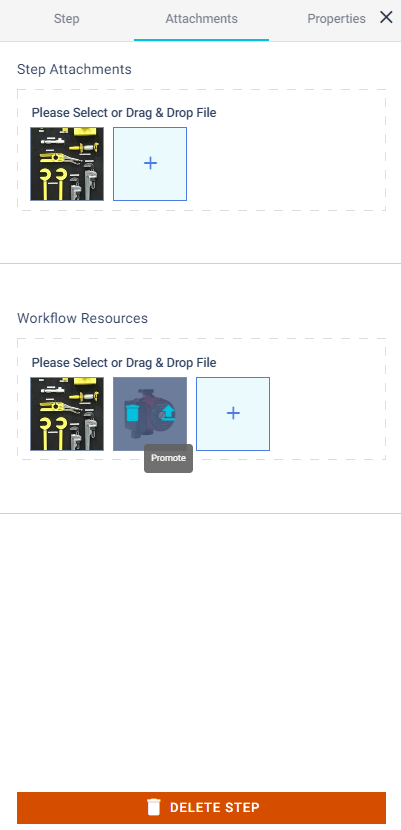
The Workflow Resources directory is a useful reference of everything that has been added to the build. Assets can easily be promoted to more than one step if required.
Step Attachments