It is now possible to quickly translate existing Workflows into different languages using the Translator Tool
To access the Translator Tool, click on the Workflow Editor via the main menu:
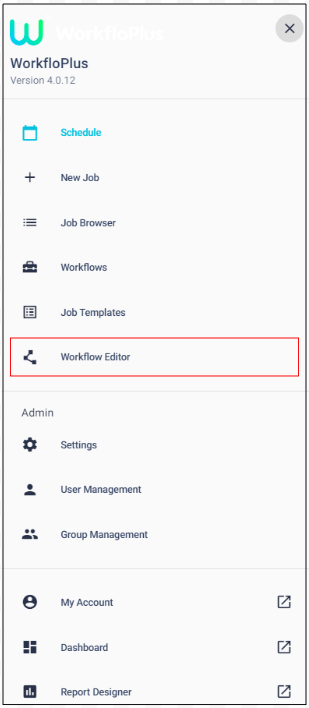
Click View/Edit Existing Workflows from the main screen and select the Workflow you wish to translate from the dropdown list:
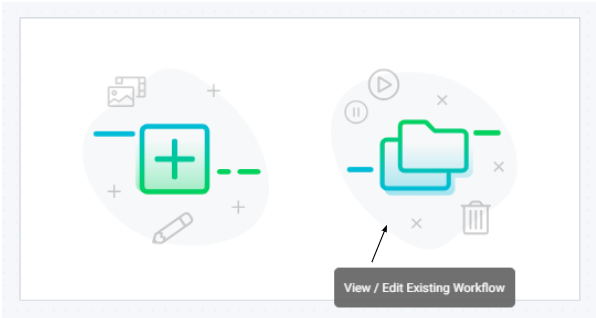
Once you have selected your Workflow from the list, click on the Translator tool in the top right hand side of the screen:

This will display your selected Workflow and all the associated Step Titles and Step Descriptions. Click Manage Languages (top right) to select the languages you would like to translate into.
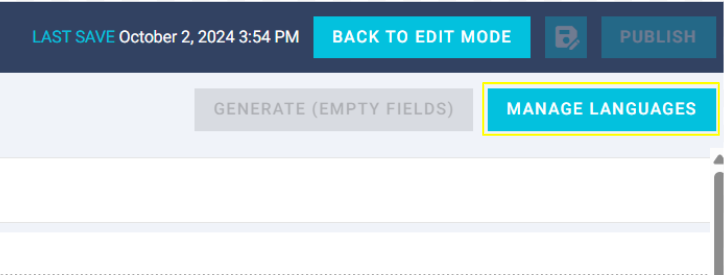
Language(s) can be selected by either by scrolling down the list or by using the search function at the top of the screen. A maximum of 5 languages can be chosen at any one time. Once the language(s) have been selected, click Confirm.
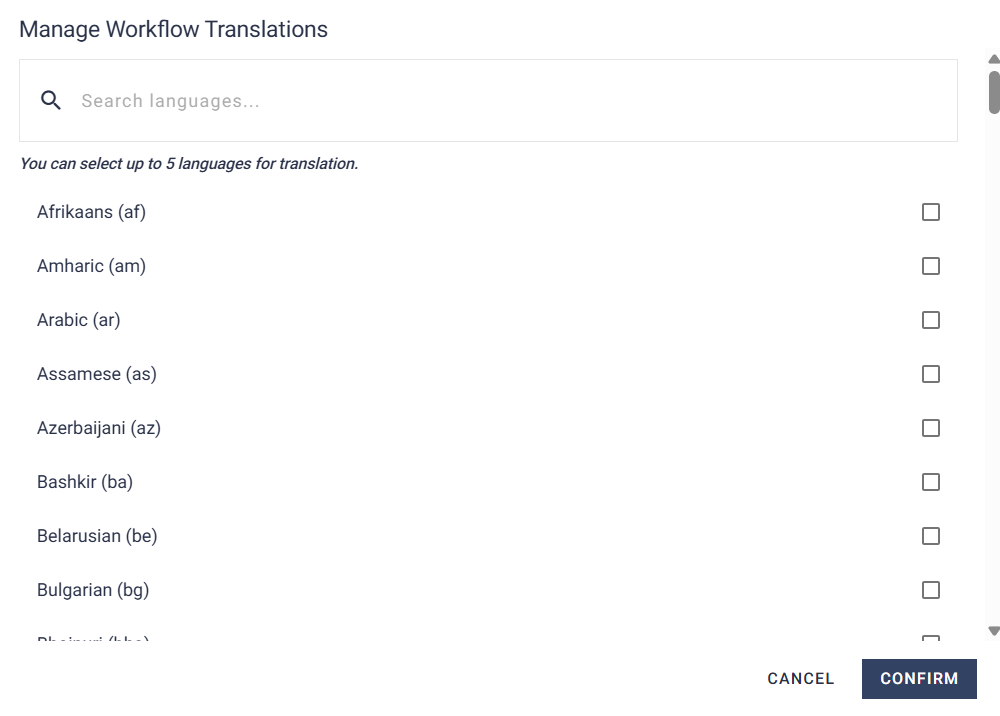
This will bring up a panel with each language previously selected at the top and a list of all steps within the original Workflow. Clicking Generate (Empty Fields) will automatically convert each step and description into the selected language.
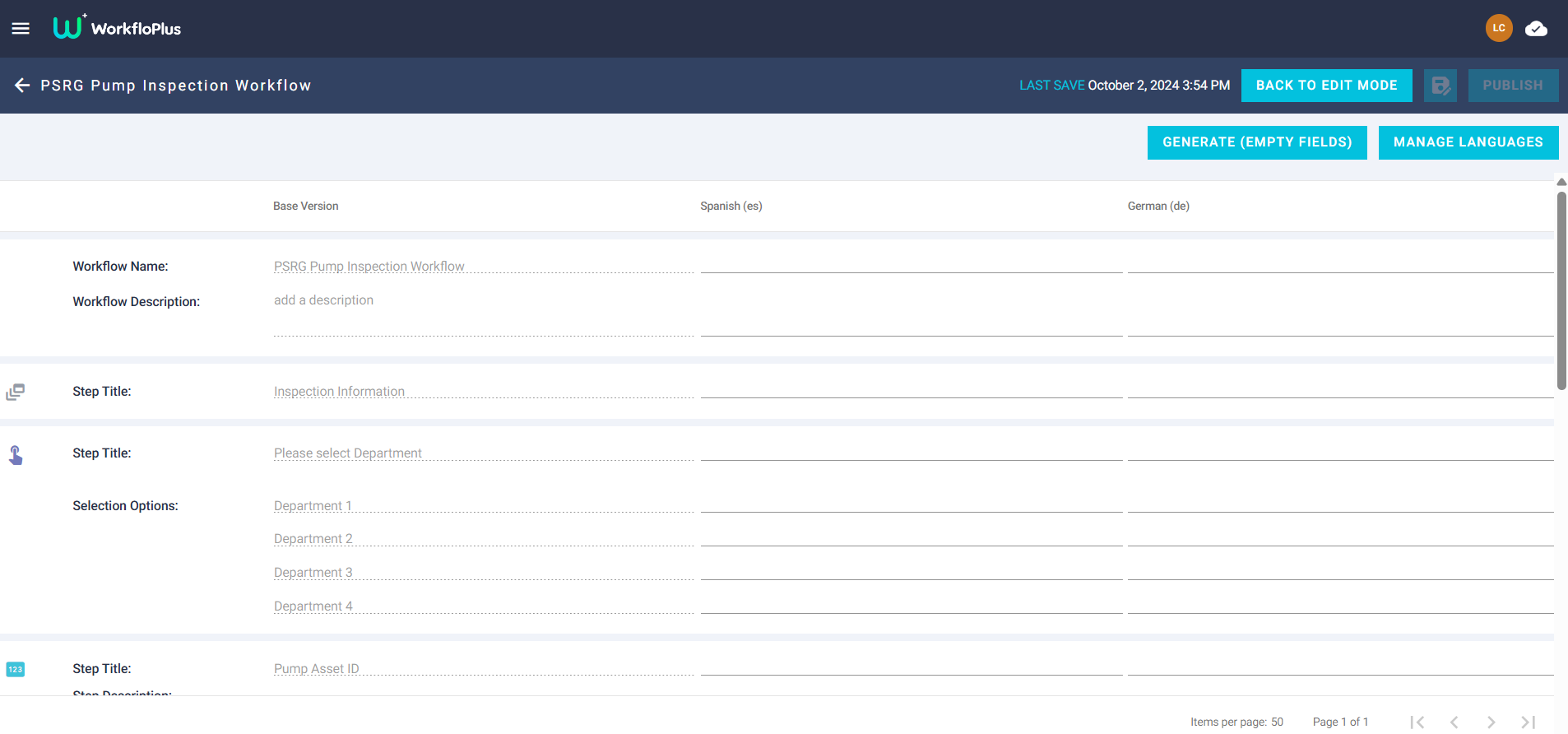
The language translator will automatically populate each Step Title and Step Description using the automated translation facility.
Please note: as this translation feature is automated there may sometimes be errors or misinterpretations with the translation so it is important to double check before publishing. It is possible to manually override any of the entries by clicking in the relevant cell and making the necessary amendments, if required.
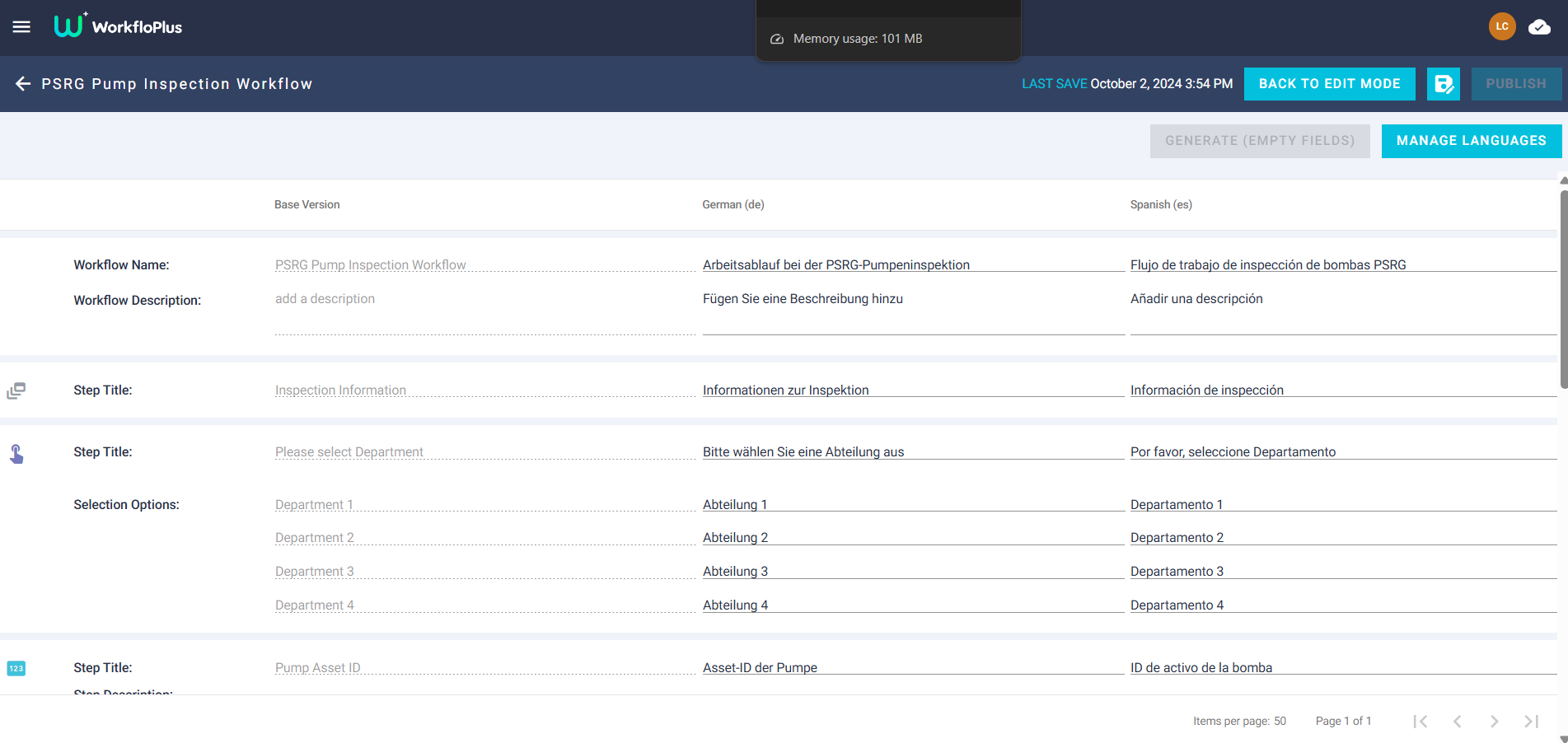
Once you are happy with the language translations click Save Version (top right) and this will save all the newly translated Workflows. These can now be accessed, amended further, if required and then uploaded to the team. Simply click on the Workflow Editor link (main menu) and then by click on View/Edit Existing Workflows.
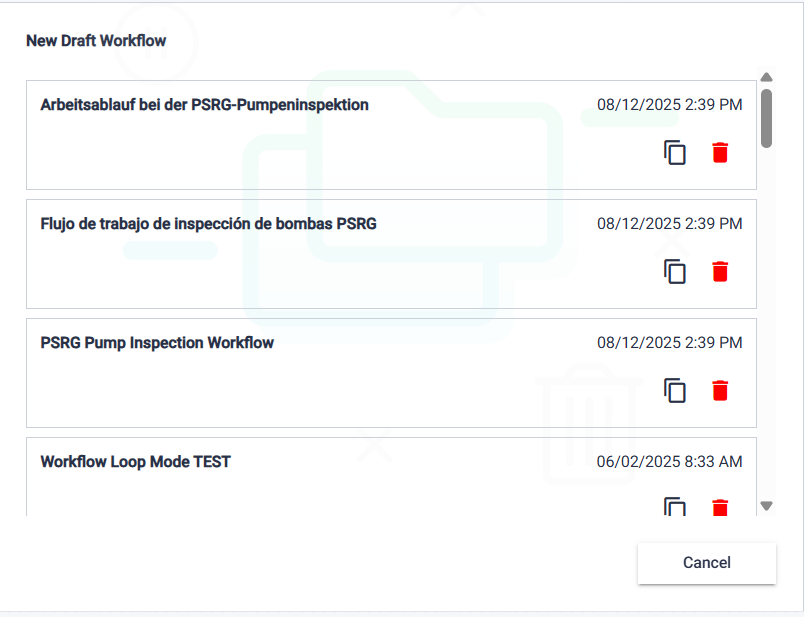
Translating Workflows