Custom Job Fields enable users to quickly enter some predefined information as part of Job completion. A predefined Custom Job Field may be a project name, a location, an item reference or a customer name, for example. This negates the need for this information to be built into a Workflow/Task and can be completed quickly and easily before a Job commences.
NOTE: Custom Job Field data can be used in downstream integrations and custom reports.
Custom Job Fields can be created and managed in the Settings > Job Fields tab.
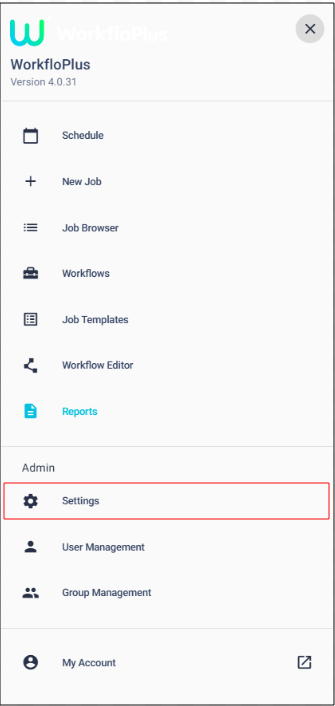
Click on ADD FIELD to create a new Custom Job Field
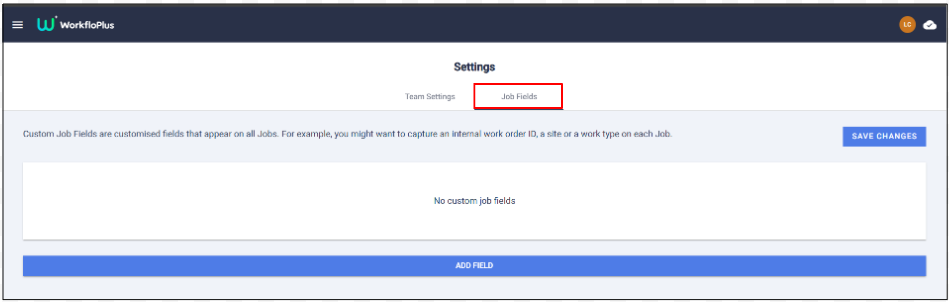
This will bring up a panel where you can enter the Title, a Tag (if you want the field to be used in any downstream integrations or custom reports) and either a Custom field or a Selection field.
A Custom field allows you to free type anything in (alphanumeric). A Selection field allows you to enter some predefined choices.
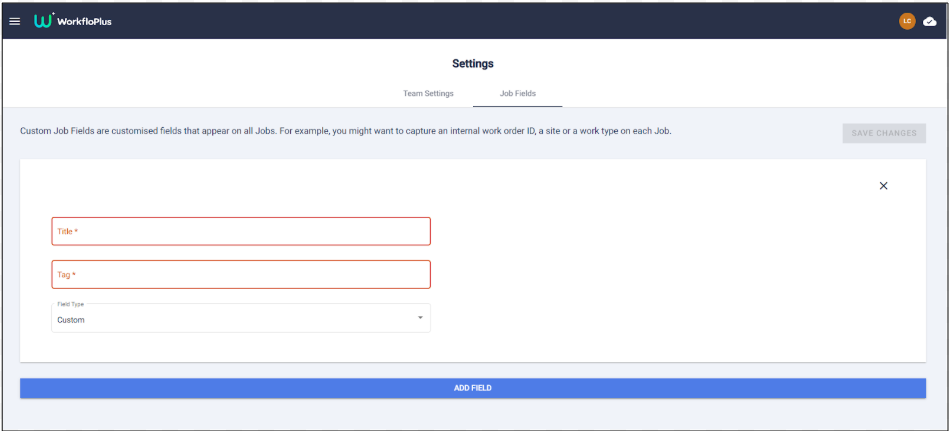
In this example we have added a Project ID as a Custom field and given it a 'pid' tag. Clicking ADD FIELD will enable you to enter another field.
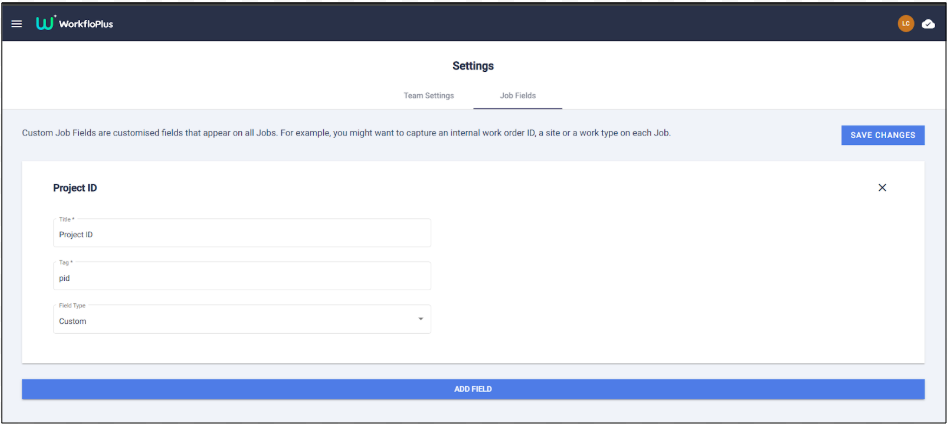
In this example we have added a Location as a Selection field and given it a 'location' tag. The choices can be entered on the right hand side of the panel (and deleted, if needed).
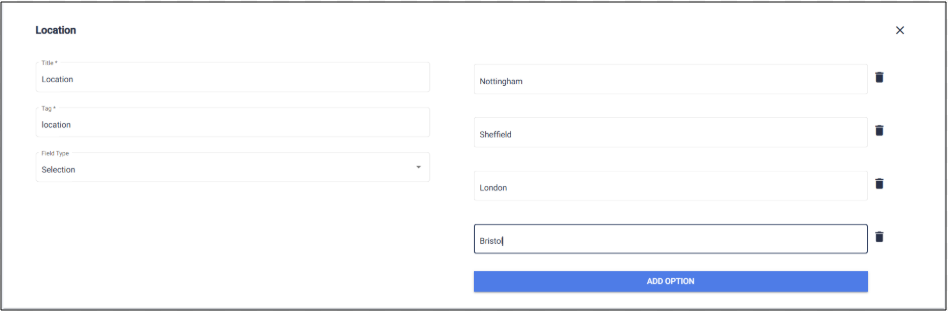
Once you have entered all the Custom Fields you want, click to SAVE CHANGES at the top of the screen. These Custom Job Fields will now be displayed in a New (Blank) Job or can be built into a Job Template.
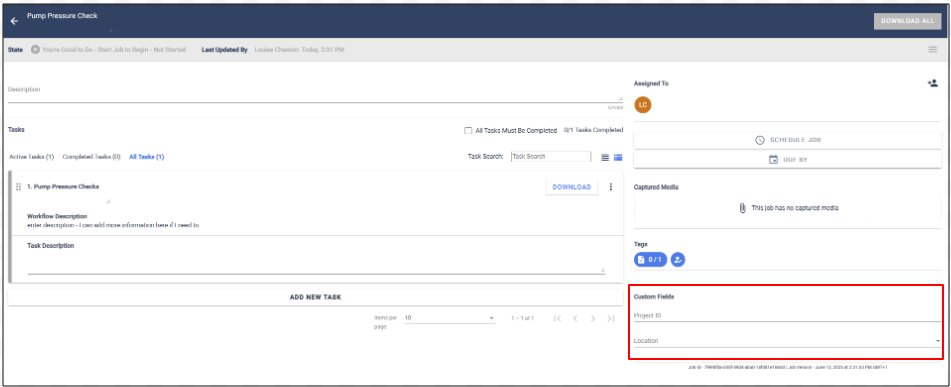
Custom Job Fields