To add a new task or activity to your job select ADD NEW TASK in your job panel.
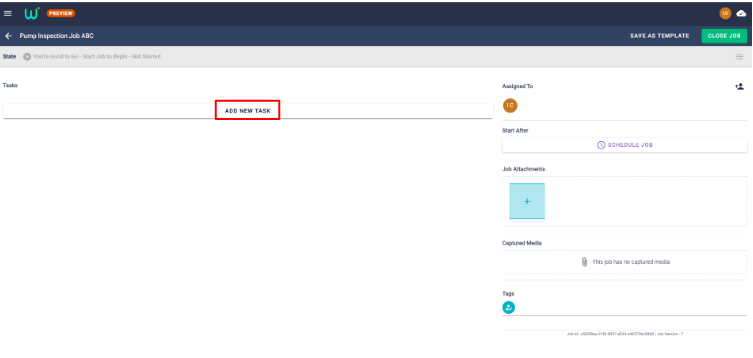
Clicking on the dropdown arrow will present you with a list of all available Tasks (or Workflows) on your team. Simply choose which tasks you want to build into your Job. You may wish to just have a single Task, or you might wish to build up a list of multiple Tasks and processes as part of the overall Job.
PLEASE NOTE: If you have set up any integrations for any of the Workflows being added as part of your Job these will fire as soon as that Workflow has been completed even if there are other Workflows within the overarching Job.
TIP: you can use the search bar if you have a lot of workflows on your team.

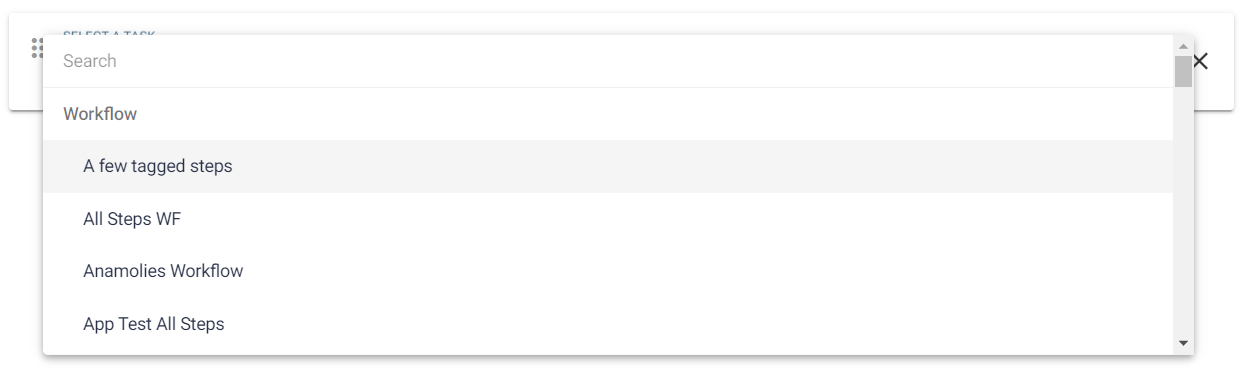
When All Tasks (highlighted in blue in the following diagram) is active you can pick up and re-order any of your tasks by clicking on the 6 grey dots to the left hand side of each panel and reordering them if needed. You can also remove a task and view the Workflow details by clicking on the 3 dots on the right hand side.
If you want to include any additional information for the User completing the job, then you can also enter some information in the Task Description section.
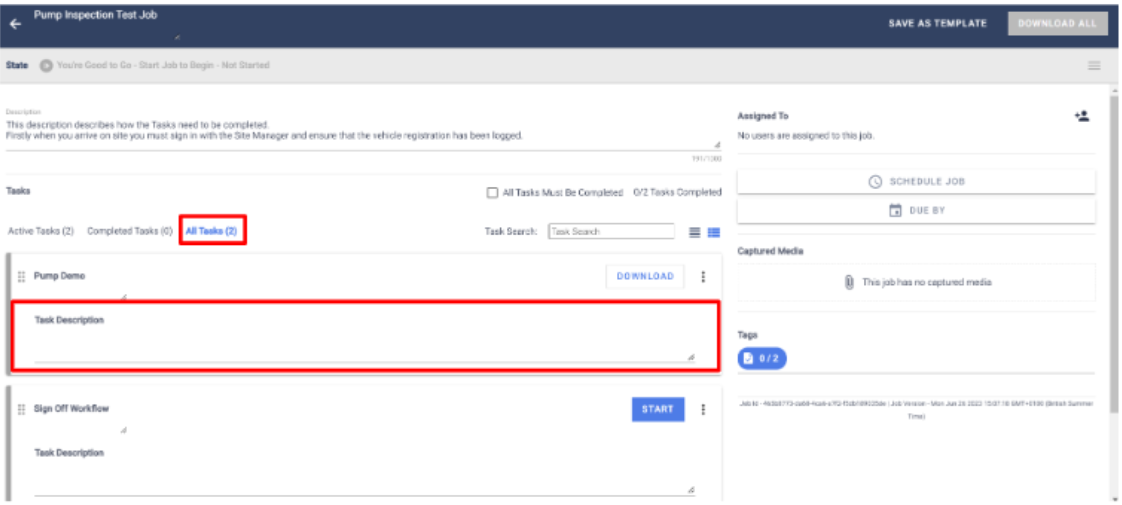
TIP: If you plan on using this job structure again in the future you can also Save As Template.
At the top of the panel Admins and Owners will see the option for All Tasks Must be Completed. Checking this box will ensure that the Job cannot be closed out until everything is completed.

For Jobs made up from a very large number of tasks the user also has the option to Task Search using the searching tool at the top of the page. There is also the option to compress and expand the view, as required.

Users can also switch between views of Active Tasks, Completed Tasks or All Tasks at the top of the panel by clicking on the relevant heading. This is especially useful when there are multiple Tasks built into a Job and the user needs to see what has been completed already, and what might still be outstanding.

At the bottom of the Job Panel, there are also some pagination options which are helpful if a large number of Tasks have been added to a job.

Once the Tasks have been successfully added to the Job, you can assign the Job to individual Users and/or Groups. See Job Sharing for more information.
Adding Tasks to a Job