When a new job is created, by default, the user creating that job will be able to see the job and run it.
One of the key benefits of WorkfloPlus v3} is the ability for people to work collaboratively when completing Tasks within a Job. For example, one user may be required to complete the first Task and then a manager might need to review the work that has been completed and make any changes before they complete a sign off Task. Alternatively multiple users or a group may be assigned to a specific Job as they might need to work together to complete all the Tasks.
On the top right hand side of your job panel you will see a SHARE button:
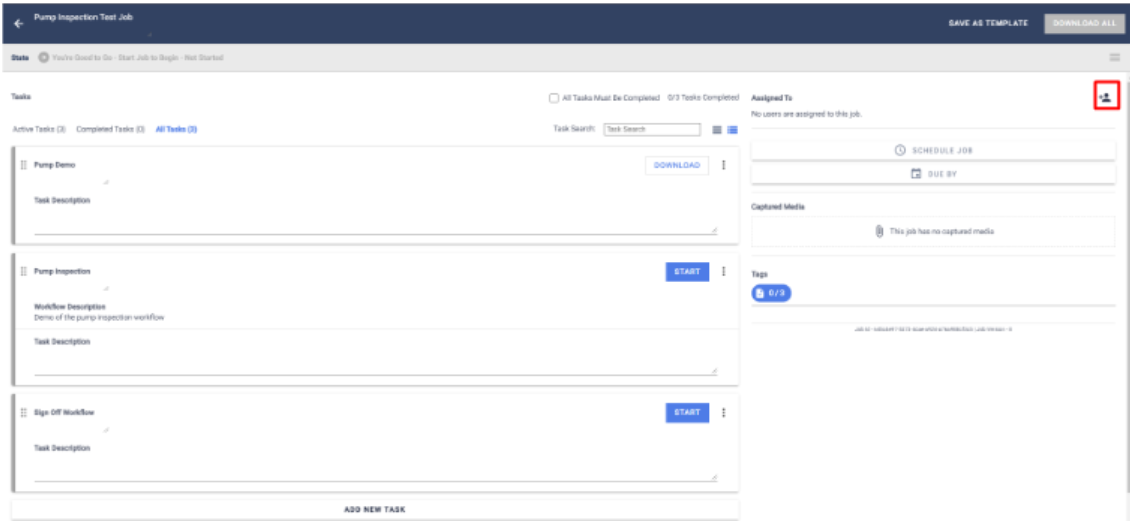
The owner of the job is assigned by default when a new job is created, however clicking on the SHARE button will enable you to share the Job with other users and/or groups on the team and grant them different permissions depending on the actions you want them to complete.
For example, you may just want a user or group to be able to view the Job only or you might wish them to have the ability to reorder tasks and complete the tasks as well.
When you hit the SHARE button, you will have the option to add users and/or groups and choose what sort of interactions you want them to have with the Job. Only users and/or groups on your team will be displayed in the list. In the image below, Louise Chaston is the owner and has created the job.
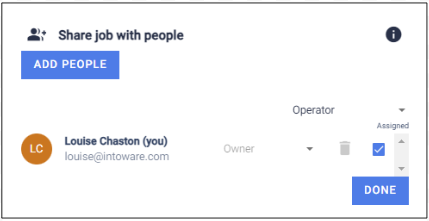
To add another user to the job click ”ADD PEOPLE” and select that user and/or group from the lists. You can add a combination of users or groups, if needed.
You will then need to select what interactions you want the user and/or group to have in relation to your job, whether it is Viewer, Operator, Manager or Owner.
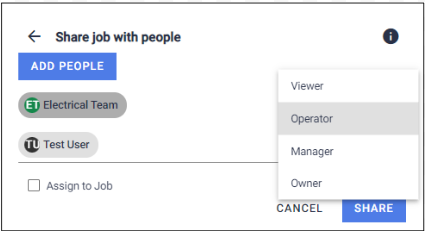
The complete list of permissions can be found by clicking on the “i” icon.
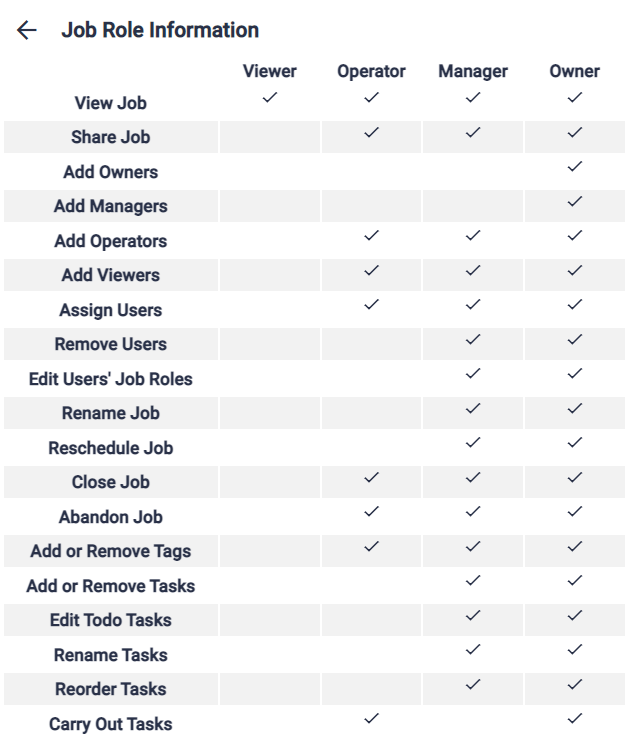
Once you have decided on the permissions, you will need to Assign the user and/or group to the job by checking the box.
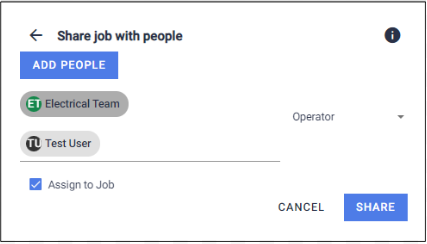
Once the user permissions and sharing is set the “Assigned To” panel will update and the individual and group users will be able to launch the job and work together to complete the tasks. All users that have been assigned to a job will be able to view this job when they log in.
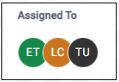
If you want to adjust the permissions or access at any time, simply click on any of the user icons or the share button on the job panel and this will bring up an editable panel.
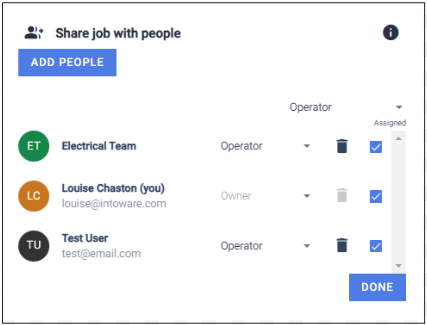
To Schedule a Start and/or Due By Date for the Job please see Scheduling Jobs.
Job Sharing