Once you have created your job, you have the option to specify a Scheduled date (start on) or a Due By date (finish by) depending on your requirements.
To schedule the Job to start after a specific day or time click on SCHEDULE JOB on the top right hand side of the screen. To schedule a Job to be due by a specific date, click on DUE BY. Both options can be selected, if you wish.
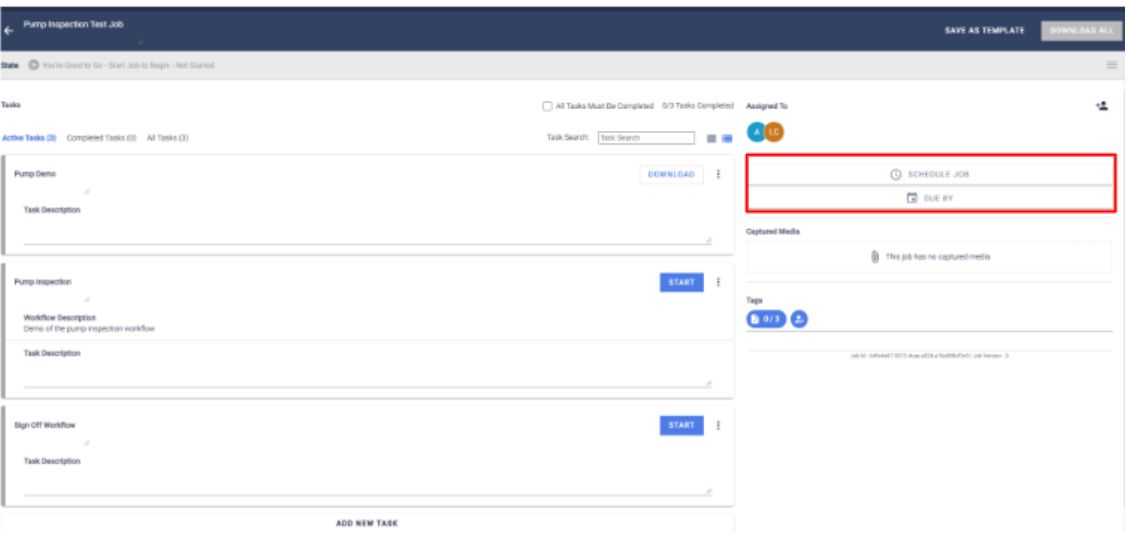
Once you have clicked on the link(s) can specify a time and date for the job to start after or be due by. You can toggle the All-day button on if you do not wish to lock down a specific time. Once you have chosen the date/time hit SAVE.
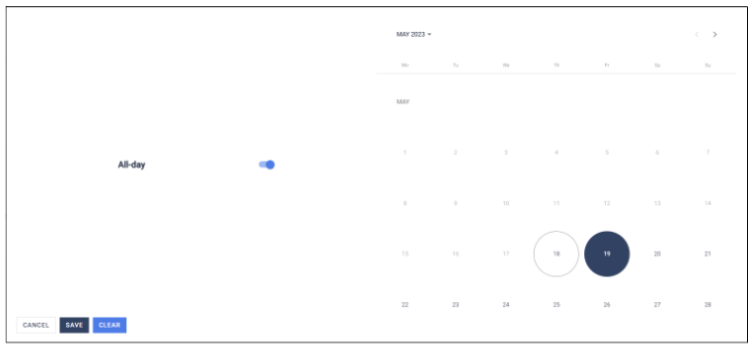
Once you have entered the dates you will notice that the state of your Job will change to Scheduled and the Job will change from grey (Not Started) to purple (Scheduled). You will be able to view the Scheduled information on the right hand side of your job panel.
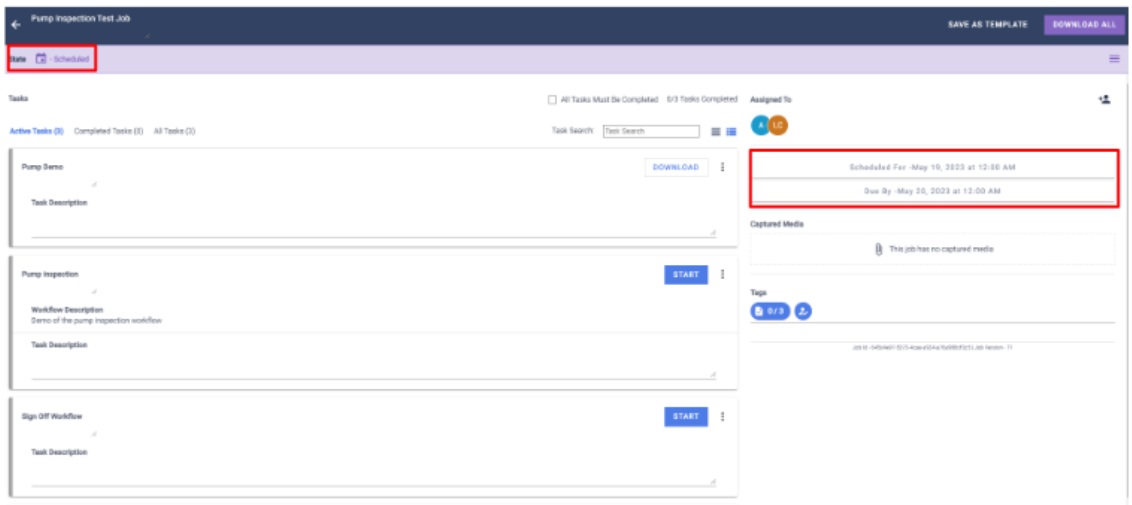
PLEASE NOTE: Schedule Job and Due By are mutually exclusive of each other. You can have either one, or both selected. If Schedule Job is selected only, then Due By will default to the same date. If a Job has a scheduled date but is not completed by that date , then the Job shall move to the current day in the Schedule screen (Schedule date won’t be changed) and will show as OVERDUE (unless Pull Forward Overdue Jobs has been turned off in Settings). If a job has a Due By date and not it’s completed by this date, then this will be shown as OVERDUE in the Schedule page and Job Details page.
The associated Job will be displayed on the Home Page as follows under the relevant date:
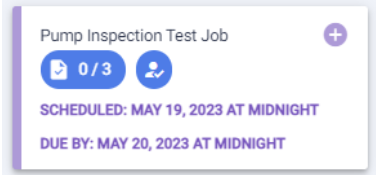
If it is overdue it will display as follows:
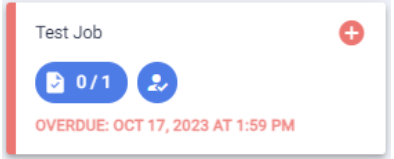
Once the Job has been Scheduled, you can add Tags for easy searching in the Job Browser. See Tagging Jobs for more information.
Scheduling Jobs