To start a new job navigate to the burger menu (top left) or via the New Job button (top right) and select "New Job".
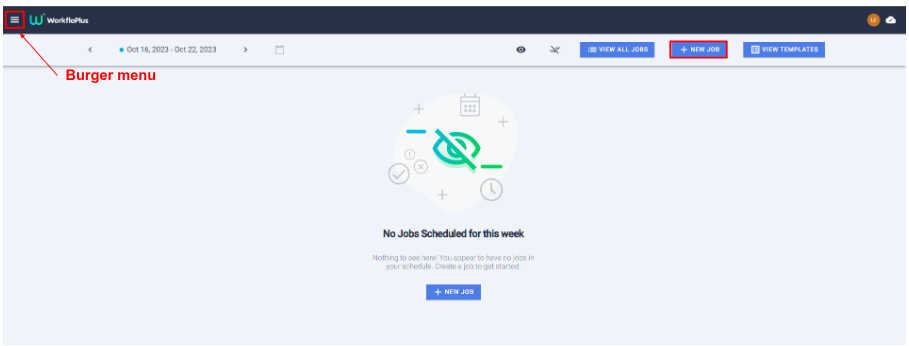
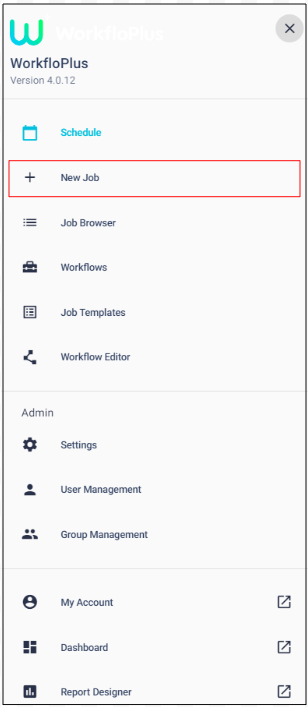
When launching a new Job you will be given the option to either create a New Blank Job or use one of the pre-defined Job Templates. See Job Templates for more information on how to set these up.
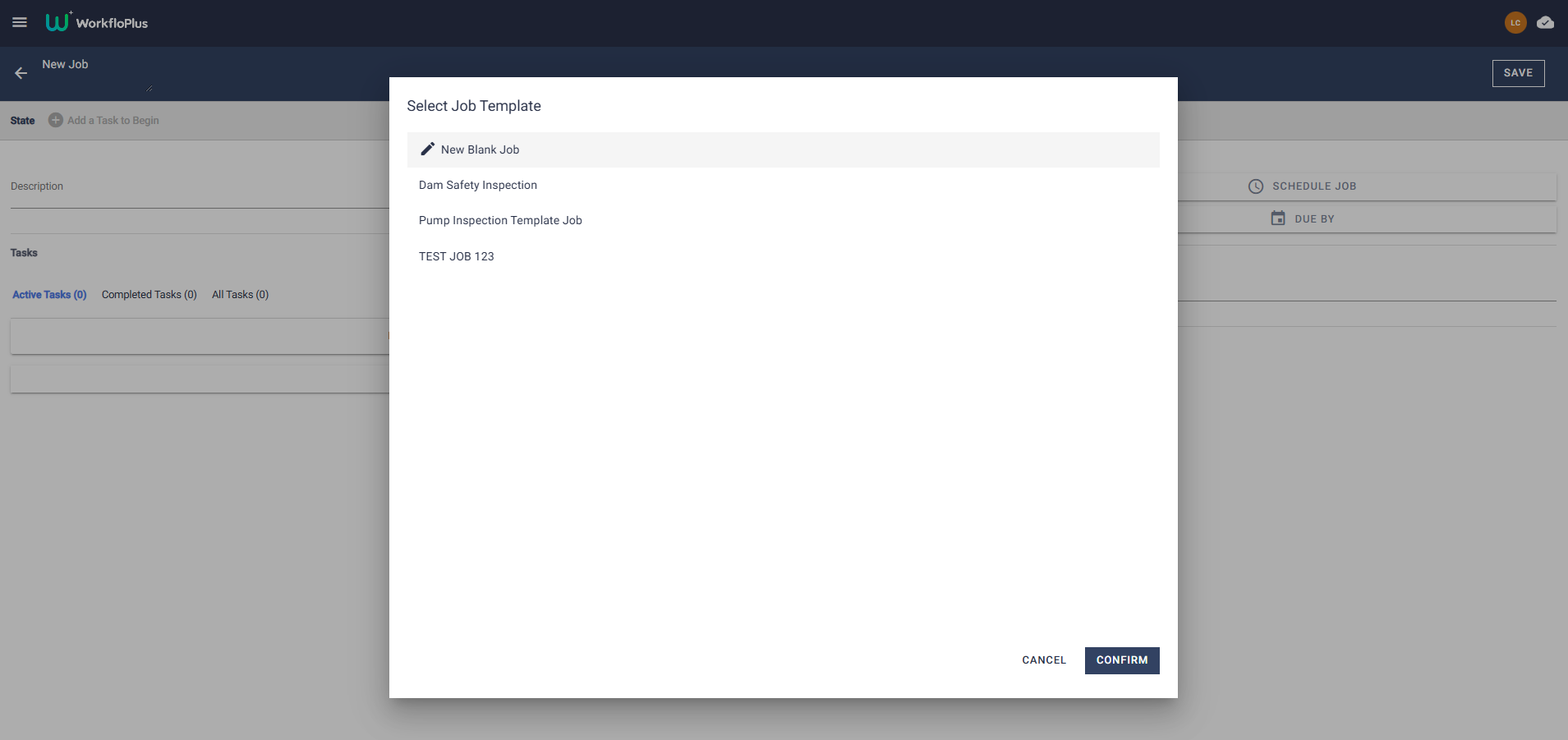
If New Blank Job is selected the new Job panel will be displayed and it will be completely blank. Before you start building your Job, enter the Job Name in the top left side and then hit save. It is possible to edit the job name afterwards if needed.
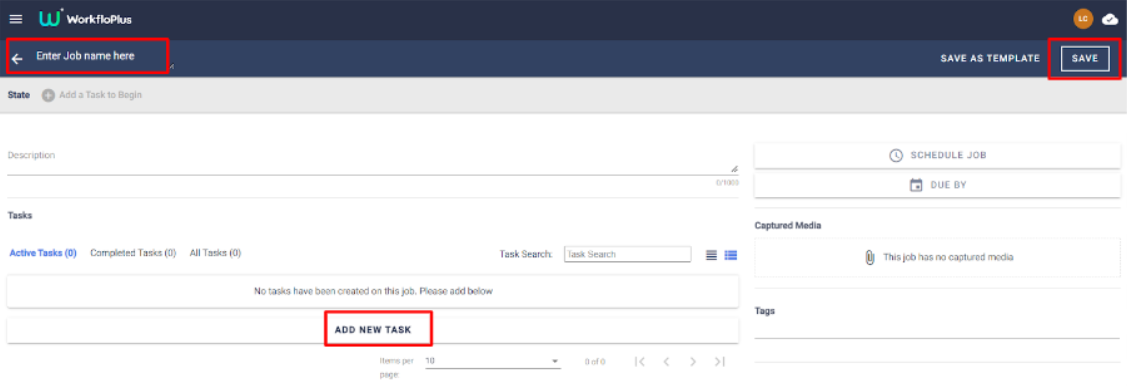
At the top of the Job panel you will see the option to add a description. This might include some supporting information or guidance for the user, or perhaps some specific instructions on how the Task(s) should be completed.
Once you have given the Job a name, added a description (if required) and saved you can start adding Tasks to your job by clicking ADD NEW TASK. This will bring up a list of all Workflows on the team. Depending on your use case you can choose a single Workflow (Task) or you can select multiple tasks.
See Adding Tasks to a Job for further information.
Starting a New Job